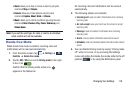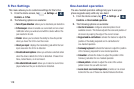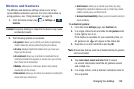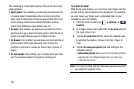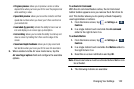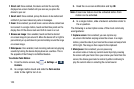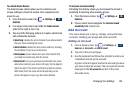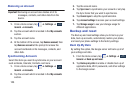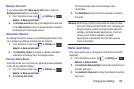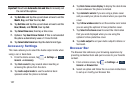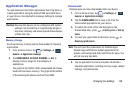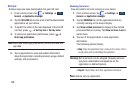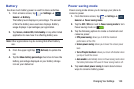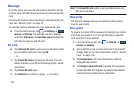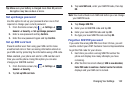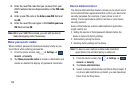Changing Your Settings 126
Backup Account
If you have enabled the
Back up my data
option, then the
Backup account
option is available.
1. From the Home screen, tap ➔
Settings
➔
General
➔
Back up and reset
.
2. Tap
Backup account
and tap your Google Gmail account
or tap
Add account
to set your Google Gmail account to
be backed up to the Google server.
Automatic Restore
By setting this option, when you reinstall an application, all of
your backed up settings and data will be restored.
1. From the Home screen, tap ➔
Settings
➔
General
➔
Back up and reset
.
2. Tap
Automatic restore
to enable or disable automatic
restoration of settings from the Google server.
Factory Data Reset
From this menu you can reset your phone and sound settings
to the factory default settings.
1. From the Home screen, tap ➔
Settings
➔
General
➔
Back up and reset
.
2. Tap
Factory data reset
.
The Factory data reset screen displays reset
information.
3. Tap
Reset device
, then follow the prompts to perform
the reset.
Warning!
Performing a Factory data reset will erase all data
from your phone and internal SD card, including your
Google account, system and application data and
settings, and downloaded applications. It will not
erase current system software, bundled
applications, and external SD card files such as
music and photos.
Date and time
This menu allows you to change the current time and date
displayed.
1. From the Home screen, tap ➔
Settings
➔
General
➔
Date and time
.
2. Tap
Automatic date and time
to allow the network to set
the date and time.
3. Tap
Automatic time zone
to allow the network to set the
time zone.
General
General
General
General