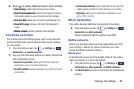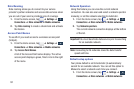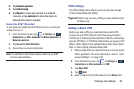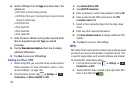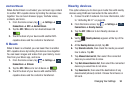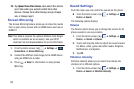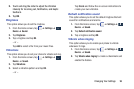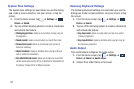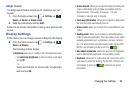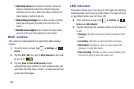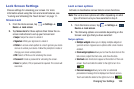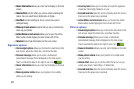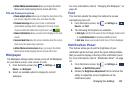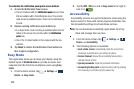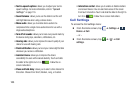Changing Your Settings 98
Adapt sound
The Adapt sound feature allows you to customize your call
sounds.
1. From the Home screen, tap ➔
Settings
➔
Device
➔
Sound
➔
Adapt sound
.
2. Read the instructions and tap
Start
.
Follow the on-screen instructions to set up your personal call
sound.
Display Settings
In this menu, you can change various settings for the display.
Ⅲ
From the Home screen, tap ➔
Settings
➔
Device
➔
Display
.
The following options display:
•Brightness
allows you to configure the LCD Brightness levels.
–
Tap
Automatic brightness
to allow the device to self-adjust
and tap
OK
.
- or -
Touch and slide the on-screen slider to adjust the
level and tap
OK
.
• Screen timeout
: allows you to adjust the delay time before the
screen automatically turns off. Make an available selection.
Choices include: 15 seconds, 30 seconds, 1 minute,
3 minutes, 5 minutes, and 10 minutes.
• Touch key light duration
: allows you to adjust the delay before
the Touch key light automatically turns off.
• Screen mode
: allows you to select from several different color
modes.
• Reading mode
: allows you to activate an optimized reading
mode for selected applications. This menu allows you to assign
available applications (such as Calculator, Camera, Contacts,
etc...) for enhancement using the Reader mode. Tap the OFF /
ON icon next to Reading mode to turn it on .
• Auto adjust screen tone
: adjusts the phone’s LCD brightness
level to automatically adjust and conserve battery power.
•Daydream
: allows you to control what your screen does when
your device is docked or sleeping. Tap the OFF / ON icon next
to Daydream to turn it on . Follow the on-screen
instructions.
Device
Device