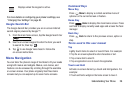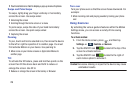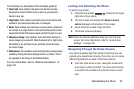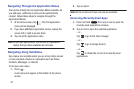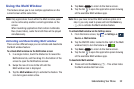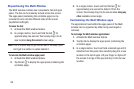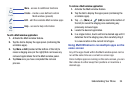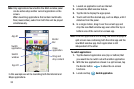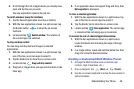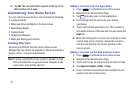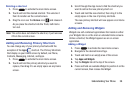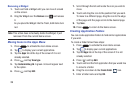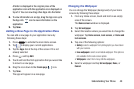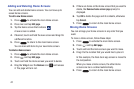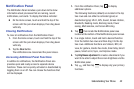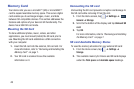Understanding Your Phone 36
4. Scroll through the list of applications you already have
open and tap the one you wish.
The new application replaces the old one.
To switch windows: (swap the locations)
1. Tap the desired application area (top or bottom).
2. With the two applications shown in a split screen, tap
the Border button to show the on-screen
functions.
3. Locate and tap
Switch window
. The location of
the current apps are switched.
To drag and drop content:
You can drag and drop text and images in selected
applications.
1. With the two applications shown in a split screen, tap
one of the two on-screen apps to select it.
2. Tap the Border bar to show the on-screen icons.
3. Locate and tap
Drag and drop content
.
4. Drag text or images from one app and drop them in the
other app.
5. If an application does not support Drag and drop, then
Not supported
is displayed.
To close a selected application:
1. With the two applications shown in a split screen, tap
one of the two on-screen apps to select it.
2. Tap the Border bar to show the on-screen icons.
3. Locate and tap
Close application
. The current app
is closed and the remaining app is maximized.
To increase the size of a desired application window:
1. With the two applications shown in a split screen,
locate the Border bar indicating the edge of the app
window.
2. In a single motion, touch and hold the Border bar then
drag it to resize the desired window.
Creating a Customized Multi Window Preset
1. Arrange the Multi window view as desired (app
location, high of windows, etc.)
1. Once configured, tap (
More
) ➔ (
Create
).
2. Use the on-screen keyboard to name the new preset of
paired windows.