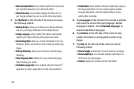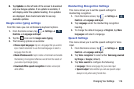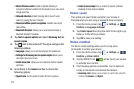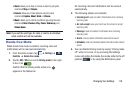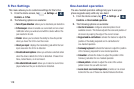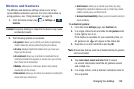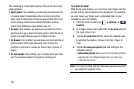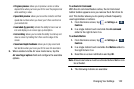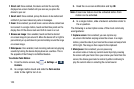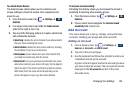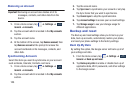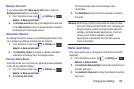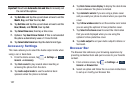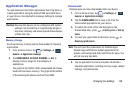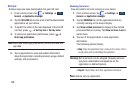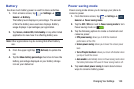123
•
Direct call
: Once enabled, the device will dial the currently
displayed on-screen Contact entry as soon as you place the
device to your ear.
•
Smart alert
: Once enabled, pickup the device to be alerted and
notified of you have missed any calls or messages.
•
Zoom
: Once enabled, you must be on a screen where content can
be zoomed. In a single motion, touch and hold two points on the
display then tilt the device back and forth to zoom in or out.
•
Browse an image
: Once enabled, touch and hold a desired
on-screen image to pan around it. Move the device left or right to
pan vertically or up and down to pan horizontally around the large
on-screen image.
•
Mute/pause
: Once enabled, mute incoming calls and any playing
sounds by turning the device display down on a surface. This is
the opposite of the Pickup to be Notified Gesture.
To activate Palm Motion:
1. From the Home screen, tap ➔
Settings
➔
Controls
.
2. In a single motion touch and slide the
Palm motion
slider to the right to turn it on.
3. Read the on-screen notification and tap
OK
.
Note:
At least one feature must be activated before Palm
motion can be activated.
4. In a single motion, slide a feature’s activation slider to
the on position.
The following is a description some of the most commonly
used gestures:
•
Capture screen
: Once enabled, you can capture any
on-screen information swiping across the screen. In a single
motion, press the side of your hand on the screen and swipe form
left to right. The image is then copied to the clipboard.
•
Mute/pause
: Once enabled, you can pause any
on-screen video or mute any current sound by simply covering
the screen with your hand. Once you remove your hand from the
screen, the device goes back to normal by either continuing to
play the current video or unmuting the current sound.
Controls