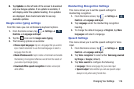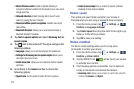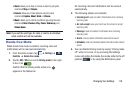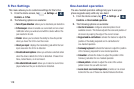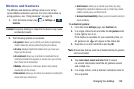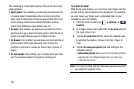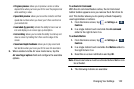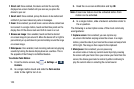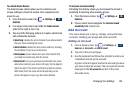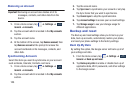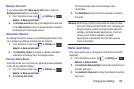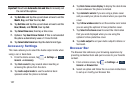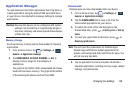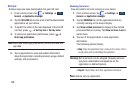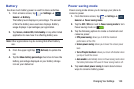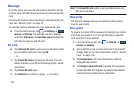Changing Your Settings 124
To activate Smart Screen:
The Smart screen options allow you to customize your
screen settings to make the screen more responsive and
easier to use.
1. From the Home screen, tap ➔
Settings
➔
Controls
.
2. In a single motion touch and slide the
Smart screen
slider to the right to turn it on.
3. Tap any of the following options to create a checkmark
and activate the features:
•Smart stay
: disables the screen timeout if your phone detects
that your face is watching the screen.
• Smart rotation
: disables the auto screen rotation by checking
the orientation of your face and the device.
• Smart pause
: pauses videos when your device detects that
your head has moved away from the screen.
• Smart scroll
: once your eyes have been detected, the screen
will scroll according to your device’s tilt angle. Tap the adjacent
field to the right of the Smart scroll field to activate the feature.
With Smart scroll, the screen will scroll depending on the
phone’s tilt angle once your eyes have been detected.
To Increase touch sensitivity:
Activating this feature allows you to increase the screen’s
sensitivity to touching while wearing gloves.
1. From the Home screen, tap ➔
Settings
➔
Controls
.
2. Place a check mark alongside the
Increase touch
sensitivity
field to turn it on.
Add Account
This menu allows you to set up, manage, and synchronize
accounts, including your Google and email accounts.
Adding an Account
1. From a Home screen, tap ➔ Settings ➔
General
➔
Accounts
➔
Add account
.
2. Tap one of the account types.
3. Use the keyboard and follow the prompts to enter your
credentials and set up the account.
A green circle will appear next to the account type once
you have created an account. Your account will also be
displayed in the
My accounts
section of the main
Accounts menu.
Controls
Controls
General