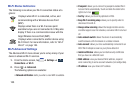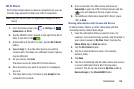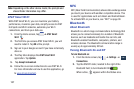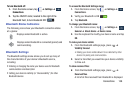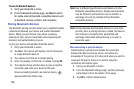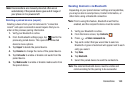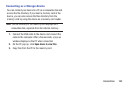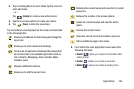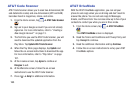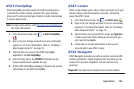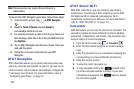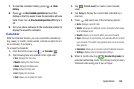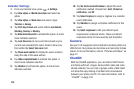163
Section 9: Applications
This section contains a description of each application that is
available in the Apps Menu, its function, and how to navigate
through that particular application. If the application is
already described in another section of this user manual,
then a cross reference to that particular section is provided.
Note:
This manual only addresses applications that have been
loaded on your device as of the date of purchase.
Information concerning third party applications that you
may choose to download from the Google Play Store or
otherwise should be obtained from the application
provider directly and not from Samsung.
Tip:
To open applications quickly, add the icons of frequently-
used applications to one of the Home screens. For details,
see “Customizing Your Home Screen” on page 37.
Application Icons
The Apps menu provides quick access to the items you use
most frequently.
The following table contains a description of each
application. If the application is already described in another
section of this user manual, then a cross reference to that
particular section is provided.
For information on navigating through the Apps icons, see
“Navigating Through the Application Menus” on page 31.
1. From the Home screen, tap , then tap one of the
application icons.
2. Follow the on-screen instructions.
3. To return to the main Home screen, tap
.
Action Memo
Action Memo allows you to quickly write memos and link
them to actions such as making a call, sending, a message,
or searching the web.
1. From the Home screen, tap ➔
Action Memo
.