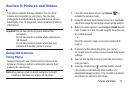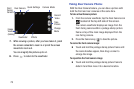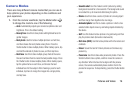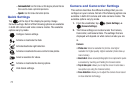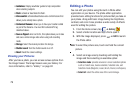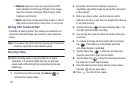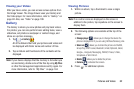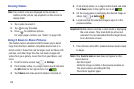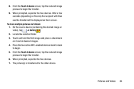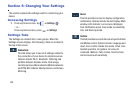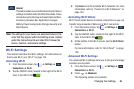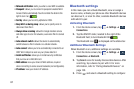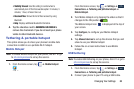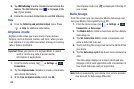Pictures and Videos 82
Viewing your Videos
After you take a video, you can access various options from
the Image Viewer. The Image Viewer uses your Gallery and
the Video player. For more information, refer to “Gallery” on
page 82. Also, see “Video” on page 199.
Gallery
The Gallery is where you view photos and play back videos.
For photos, you can also perform basic editing tasks, view a
slideshow, set photos as wallpaper or contact image, and
share as a picture message.
1. Tap ➔
Gallery
.
All of the Albums that hold your pictures and videos will
be displayed with folder name and number of files.
2. Tap an Album and thumbnails of the contents will be
displayed.
Note:
If your device displays that the memory is full when you
access Gallery, delete some of the files by using
My Files
or other file management applications and try again. For
more information, refer to “My Files” on page 184.
Viewing Pictures
1. Within an album, tap a thumbnail to view a single
picture.
Note:
If no control icons are displayed on the screen in
addition to the picture, tap anywhere on the screen to
display them.
2. The following options are available at the top of the
screen:
• Change player
: allows you to change the device the
picture is displayed on if you are using AllShare/Samsung Link.
•Share via
: allows you to share the picture via ChatON,
Group Play, AT&T Locker, Bluetooth, Email, Flipboard, Gmail,
Google+, Hangouts, Messaging, PEN.UP, Picasa, S Note,
Scrapbook, or Wi-Fi Direct.
• Delete
: allows you to delete the picture.
• Camera
: activates the camera.
3. Press for additional options.