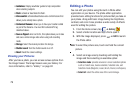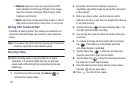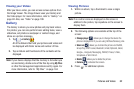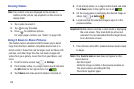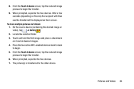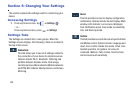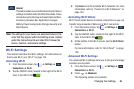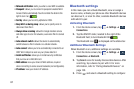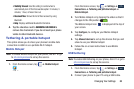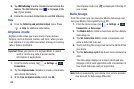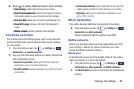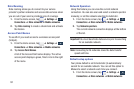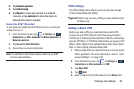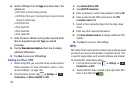Changing Your Settings 86
Note:
The settings for your device are described below in the
order that they appear within the Settings menu. Options
under the Connections tab are listed first, followed by
Device, Controls, and General settings.
Wi-Fi Settings
This section describes the Wi-Fi settings. For information on
how to use Wi-Fi, see “Wi-Fi” on page 153.
Activating Wi-Fi
1. From the Home screen, tap ➔
Settings
➔
Connections
➔
Wi-Fi
.
2. Tap the ON/OFF slider, located to the right of the Wi-Fi
field, to turn Wi-Fi ON .
3. Tap
Scan
to scan for available Wi-Fi networks. For more
information, refer to “Connect to a Wi-Fi Network” on
page 153.
Activating Wi-Fi Direct
Wi-Fi Direct allows device-to-device connections so you can
transfer large amounts of data over a Wi-Fi connection.
1. From the Home screen, tap ➔
Settings
➔
Connections
➔
Wi-Fi
.
2. Tap the ON/OFF slider, located to the right of the Wi-Fi
field, to turn Wi-Fi ON .
3. At the bottom of the Wi-Fi screen, tap the
Wi-Fi Direct
button.
For more information, refer to “Wi-Fi Direct” on page
156.
Advanced Wi-Fi Settings
The advanced Wi-Fi settings allow you to set up and manage
wireless access points.
1. From the Home screen, tap ➔
Settings
➔
Connections
➔
Wi-Fi
.
2. Press
➔
Advanced
.
The following options are available:
General
:
This tab provides access to the General set of device
settings not listed under the other three tabs. These
include Accounts, Backup and reset, Date and time,
Accessory, Browser Bar, Application manager,
Battery, Power saving mode, Storage, Security, and
About device.
General
Connections
Connections
Connections