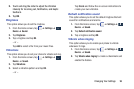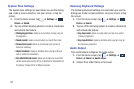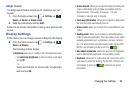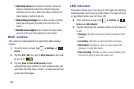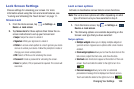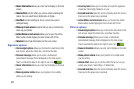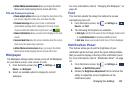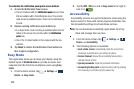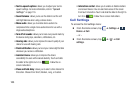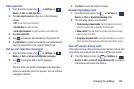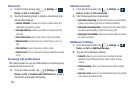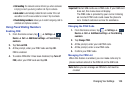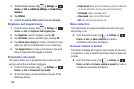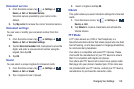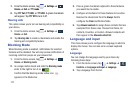Changing Your Settings 104
• Easy touch mode
: allows you to easily tap the screen to stop
snooze alarms, calendar events and timers, and accept/reject
incoming calls.
•Show shortcut
: allow the accessibility shortcut under the
device options to be used by pressing and holding the power
key.
• Manage accessibility
: save and update your accessibility
settings or share them with another device. You can export your
settings, import a previously saved file, or share your file with
another device.
• TalkBack
: activate the TalkBack feature.
Note:
TalkBack, when installed and enabled, speaks feedback
to help blind and low-vision users.
Important!
TalkBack can collect all of the text you enter,
except passwords, including personal data and
credit card numbers. It may also log your user
interface interactions with the device.
•Font size
: change the size of the fonts used on the device
within menus, options, etc. Choose from: Tiny, Extra small,
Small, Medium, Large, Extra large, or Huge.
• Magnification gestures
: use exaggerated gestures such as
triple-tapping, double pinching, and dragging two fingers
across the screen.
• Negative colors
: reverse the display of on-screen colors from
White text on a Black background to Black text on a White
background.
• Color adjustment
: allows you to adjust the display colors if
you are color blind and have difficulty reading the display
because of the colors. Touch and slide the slider to the right to
turn it on . Follow the on-screen instructions.
• Notification reminder
: plays a beep when you have unread
notifications. Touch and slide the slider to the right to turn it on
.
• Accessibility shortcut
: allows you to quickly enable
accessibility features in 2 quick steps. Follow the on-screen
instructions.