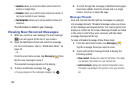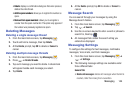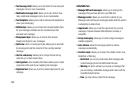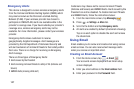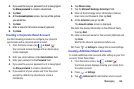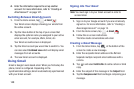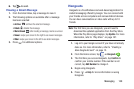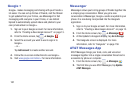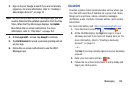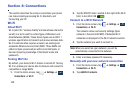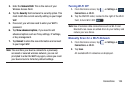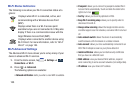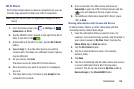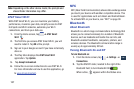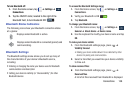151
Google +
Google+ makes messaging and sharing with your friends a
lot easier. You can set up Circles of friends, visit the Stream
to get updates from your Circles, use Messenger for fast
messaging with everyone in your Circles, or use Instant
Upload to automatically upload videos and photos to your
own private album on Google+.
1. Sign on to your Google account. For more information,
refer to “Creating a New Google Account” on page 13.
2. From the Home screen, tap ➔
Google+
.
3. Select the account you want to use to sign in to
Google+.
– or –
Tap
Add account
to create another account.
4. Follow the on-screen instructions to use Google+.
5. Visit
www.google.com/mobile/+/
for more information.
Messenger
Messenger allows you to bring groups of friends together into
a simple group conversation. When you get a new
conversation in Messenger, Google+ sends an update to your
phone. It is now being incorporated into the Hangouts
application.
1. Sign on to your Google account. For more information,
refer to “Creating a New Google Account” on page 13.
2. From the Home screen, tap ➔
Messenger
.
3. At the Update to Hangouts display, tap
Go to the app
.
4. The Hangouts screen is displayed. For more
information, refer to “Hangouts” on page 150.
AT&T Messages App
AT&T Messages brings your texts, calls, and voicemail
messages together into a single conversation thread and is
accessible by phone or computer.
1. From the Home screen, tap
➔
Messages
.
2. The first time you use AT&T Messages, tap
Update
AT&T Messages
.