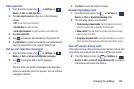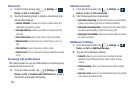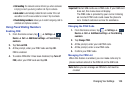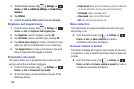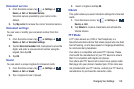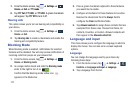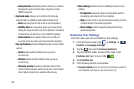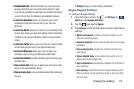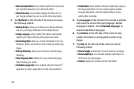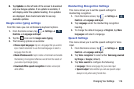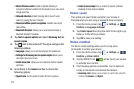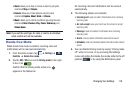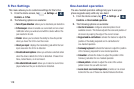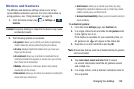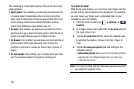Changing Your Settings 114
• Personalized data
activate this feature to use the personal
language data that you have entered and selected to make
your text entry prediction results better. By enabling this feature
you can choose from the following personalization features:
• Learn from Facebook
allows you to log into your current
Facebook account and add used text to your personal
dictionary.
•Learn from Gmail
: allows you to sign in to your existing Gmail
account from where your style and existing contact information
is added to your personal dictionary. Helps recognize familiar
names.
• Learn from Twitter
allows you to sign into your existing Twitter
account and add used text to your personal dictionary.
• Learn from Messages
allows your device to learn your
messaging style by using your Messaging information.
• Learn from Contacts
updates predictive style by learning your
Contacts style.
• Clear remote data
allows you to delete your anonymous data
stored on the personalization server.
• Clear personal data
removes all personalized data entered by
the user.
•Privacy
displays on-screen privacy information.
Swype Keypad Settings
To configure Swype settings:
1. From the Home screen, tap ➔
Settings
➔
Controls
➔
Language and input
.
2. Tap the
icon next to
Swype
.
3. Tap
Settings
on the left side of the screen to alter these
settings:
• Vibrate on keypress
: activates a vibration sensation as you
enter text using the keypad.
• Sound on keypress
: turns on sounds generated by the Swype
application.
• Pop-up on keypress
: displays the character above the key
when typing.
• Show complete trace
: once enabled, sets wether or not to
display the complete Swype path.
• Auto-capitalization
: automatically capitalizes the first letter of
every sentence.
•Auto-spacing
: automatically inserts a space between words.
When you finish a word, just lift your finger or stylus and start
the next word.
Controls