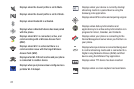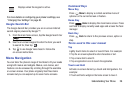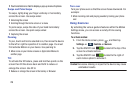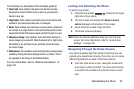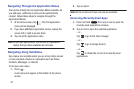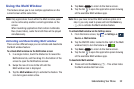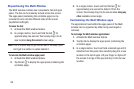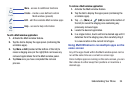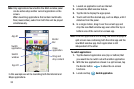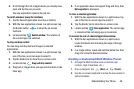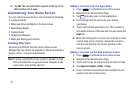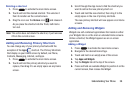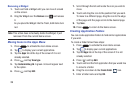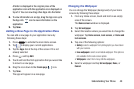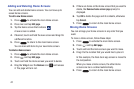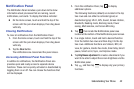35
Note:
Only applications found within the Multi-window panel
can be active atop another current application on the
screen.
When launching applications that contain multimedia
files (music/video), audio from both files will be played
simultaneously.
In this example we will be launching both the Internet and
Maps applications.
1. Launch an application such as Internet.
2. Activate the Multi window feature.
3. Tap the tab to display the apps panel.
4. Touch and hold the desired app, such as Maps, until it
detaches from the panel.
5. In a single motion, drag it over the current app and
drop the new Multi window app over either the top or
bottom area of the current on-screen app.
Note:
Once two applications are running, the device displays a
split screen view containing both the initial app and the
new Multi window app. Each application is still
independent of the other.
To switch applications:
1. Tap the desired application area (top or bottom) that
you would like to switch out with another application.
2. With the two applications shown in a split screen, tap
the Border button to show the on-screen
functions.
3. Locate and tap
Switch application
.
App #1
Switch
App #2
Border
Switch
Drag and
Close
application
window
Bar
application
drop content