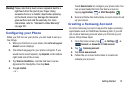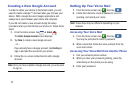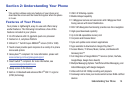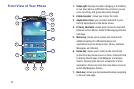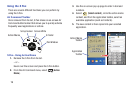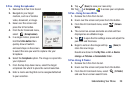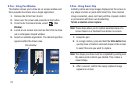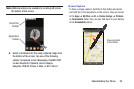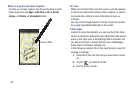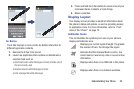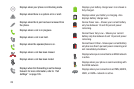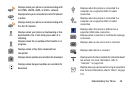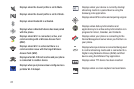Understanding Your Phone 20
S Pen - Using Scrapbooker
1. Remove the S Pen from its slot.
2. Navigate to your target
medium, such as a Youtube
video, document, or image.
3. Hover over the screen and
press the S Pen button.
4. From the Air Command menu,
select (
Scrap booker
).
5. In a single motion, press and
hold the
S Pen button
then
quickly draw a freeform
enclosed shape on the screen
to select the area you want to capture into your
Scrapbook.
6. Select the
Scrapbook
option. The image is copied into
your clipboard.
7. From the top drop-down menu, select the target
scrapbook into which to place the current selection.
8. Enter a memo and tag that can be assigned/attached
to your selection.
9. Tap (
Save
) to save your new entry.
10. Tap ➔
Scrapbook
to access your scrapbook.
S Pen - Using Screen Write
1. Remove the S Pen from its slot.
2. Hover over the screen and press the S Pen button.
3. From the Air Command menu, select (
Screen
Write
).
4. The current on-screen elements are shot and then
displayed as an editable image.
5. Tap to open the Pen settings menu and adjust the
pen color and thickness.
6. Begin to write on the image and tap (
Save
) to
store the new image.
Results are stored in the
My Files
➔
All
➔
Device
storage
➔
Pictures
➔
Screenshots
folder.
S Pen Using S Finder
1. Remove the S Pen from its slot.
2. Hover over the screen and press the S Pen button.
3. From the Air Command menu, select (
S Finder
)
and use the on-screen search tools.