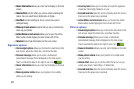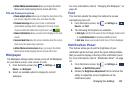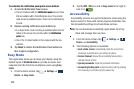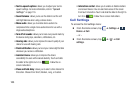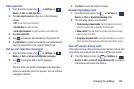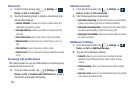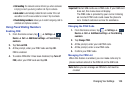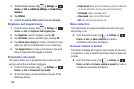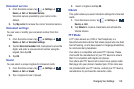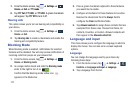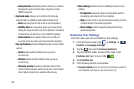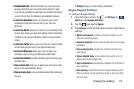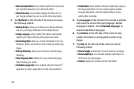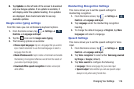109
1. From the Home screen, tap ➔
Settings
➔
Device
➔
Call
➔
Additional settings
➔
Fixed dialing
numbers
.
2. Tap
FDN list
.
3. A list of all existing FDN numbers will be displayed.
Ringtones and keypad tones
1. From the Home screen, tap ➔
Settings
➔
Device
➔
Call
➔
Ringtones and keypad tones
.
2. Tap
Ringtones
, select a ringtone, and tap
OK
.
3. Tap
Vibrations
, select a vibration type, and tap
OK
.
4. Tap
Vibrate when ringing
to create a checkmark if you
want your phone to vibrate when a call is incoming.
5. Tap
Keypad tones
to create a checkmark if you want
tones to play when the keypad is pressed.
Personalize call sound
This option allows you to personalize the sounds you hear
during a call with and without earphones.
1. From the Home screen, tap ➔
Settings
➔
Device
➔
Call
➔
Personalize call sound
.
2. At the Personalize call sound display, tap one of the
following options:
• Adapt sound
: allows you to customize your sounds. Follow the
on-screen instructions to set up your personal call sound.
• Soft sound
: plays a soft quite sound.
•Clear sound
: plays a clear distinct sound.
•Off
: turns off all sounds during a call.
Noise reduction
This option helps to suppress background noise from your
side during a call.
Ⅲ
From the Home screen, tap ➔
Settings
➔
Device
➔
Call
➔
Noise reduction
to create a
checkmark and enable the feature.
Increase volume in pocket
This option increases the ringtone volume when the device is
in a pocket or a bag. It uses the proximity sensor to detect its
location.
Ⅲ
From the Home screen, tap ➔
Settings
➔
Device
➔
Call
➔
Increase volume in pocket
to create a
checkmark and enable the feature.
Device
Device
Device
Device
Device