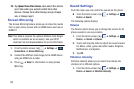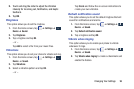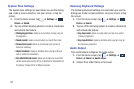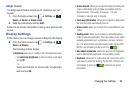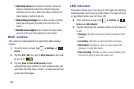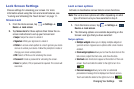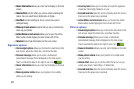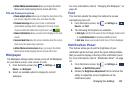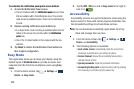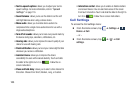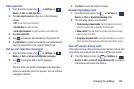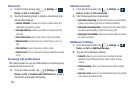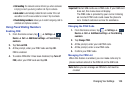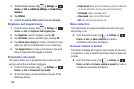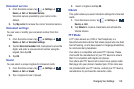103
To customize the notification panel quick access buttons:
1. Access the Notification Panel screen.
•
The set of buttons within the
Notification panel
area are those
that are available within the Notifications panel. They provide
quick access to available features. These can be customized by
the user.
2. Replace existing notification panel buttons by:
•
In a single motion, touch and drag an available button from the
bottom of the screen into a location within the
Notification
panel
area.
•
One of the 10 default buttons is then replaced with the new
selection.
3. Tap
Reset
to restore the Notification Panel buttons to
their original configuration.
Easy Mode
This application allows you to leave your display using the
default layout of
Standard mode
or provide an easier user
experience for the first-time smartphone users using
Easy
mode
.
1. From the Home screen, tap ➔
Settings
➔
Device
➔
Easy mode
.
2. Tap the
OFF / ON
icon next to
Easy mode
to the right to
turn it on .
Accessibility
Accessibility services are special features to make using the
device easier for those with certain physical disabilities. Use
the Accessibility settings to activate these services.
Note:
You can download accessibility applications from Play
Store and manage their use here.
1. From the Home screen, tap ➔
Settings
➔
Device
➔
Accessibility
.
2. The following options are available:
• Auto rotate screen
: automatically rotate the screen from
landscape to portrait when you rotate your phone.
• Screen timeout
: timeout the accessibility feature after a
defined amount of time.
• Speak passwords
: reads out password information.
• Answering/ending calls
: accept incoming calls by pressing
the home key or end calls using the power key.
Device
Device