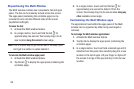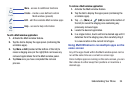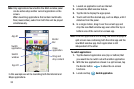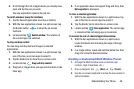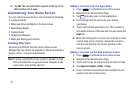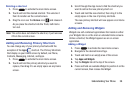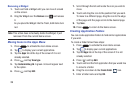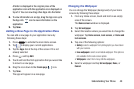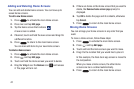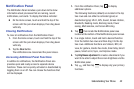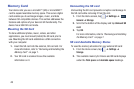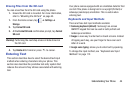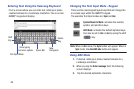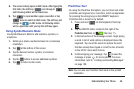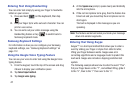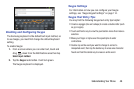41
Adding and Deleting Home Screens
You can add and delete Home screens. You can have up to
seven Home screens.
To add a new Home screen:
1. Press to activate the main Home screen.
2. Press
and tap
Edit page
.
3. Tap the Home screen that contains
.
A new screen is added.
4. If desired, touch and hold the new screen and drag it to
a different location.
5. Press to return to the main Home screen.
You can now add items to your new Home screen.
To delete a Home screen:
1. Press to activate the main Home screen.
2. Press
and tap
Edit page
.
3. Touch and hold the Home screen you want to delete.
4. Drag the Widget over the
Remove
icon and release
it. The page will turn red.
5. If there are items on the Home screen that you want to
delete, the
Remove home screen page
prompt is
displayed.
6. Tap
OK
to delete the page and its contents, otherwise
tap
Cancel
.
7. Press to return to the main Home screen.
Moving Home Screens
You can arrange your Home screens in any order that you
want.
To move a Home screen, follow these steps:
1. Press to activate the main Home screen.
2. Press
and tap
Edit page
.
3. Touch and hold the Home screen you want to move.
4. Drag it to the location that you would like to place it.
In this example, the Dual clock app screen is moved to
the last position.
When you move a Home screen, the other Home
screens are be re-ordered automatically.
5. Press to return to the main Home screen.