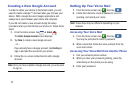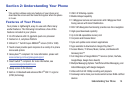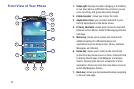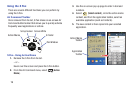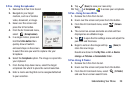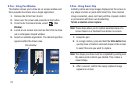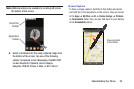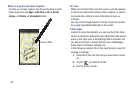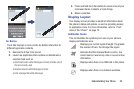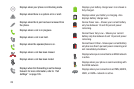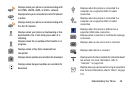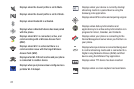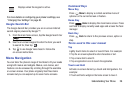21
S Pen - Using Pen Window
This feature allows you to draw an on-screen window and
then populate the drawn area a target application,
1. Remove the S Pen from its slot.
2. Hover over the screen and press the S Pen button.
3. From the Air Command menu, select (
Pen
Window
).
4. Locate an on-screen area and use the S Pen to draw
out a rectangular shaped window.
5. Select an available application. The desired app then
appears within the drawn area.
S Pen - Using Smart Clip
Instantly outline and crop images displayed on the screen in
any shape to share or paste with Smart Clip. Once desired
image is selected, users can freely edit the cropped content,
or personalize with their own handwriting.
To take a selective screen capture:
Note:
These steps allow you to capture selected areas of a
screen based on a freehand area drawn on-screen.
1. Grasp the pen.
2. In a single motion, press and hold the
S Pen button
then
quickly draw a freeform enclosed shape on the screen
to select the area you want to capture.
Note:
The shape you draw must be completed by ending over
the same point at which you started. This creates a
closed shape.
3. After a second, confirm the newly captured image
appears on-screen.
Pen window