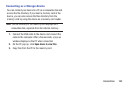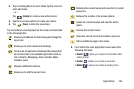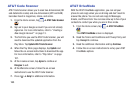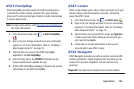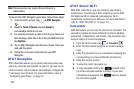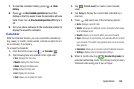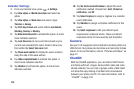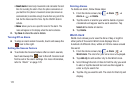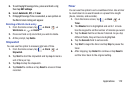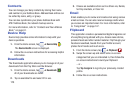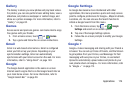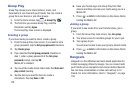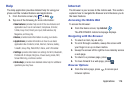169
Calendar Settings
1. From any Calendar view, press ➔
Settings
.
2. Tap
View styles
➔
Month view styles
and select an
option.
3. Tap
View styles
➔
Week view
and select a type:
Timeline
or
Analog
.
4. Tap
First day of week
and select either
Local default,
Saturday, Sunday
or
Monday
.
5. Tap
Hide declined events
to activate this option. A check
mark indicates selection.
6. Tap
Lock time zone
(to lock event time based on your
current user-selected time zone). Select a time zone
from within the
Select time zone
field.
7. Tap
Show week number
to display the week numbers
along the side of the week entries.
8. Tap
Hide completed tasks
to activate this option. A
check mark indicates selection.
9. Tap
Weather
to activate this option. A check mark
indicates selection.
10. Tap
Set alerts and notifications
to adjust the event
notification method. Choose from:
Alert
,
Status bar
notification
, and
Off
.
11. Tap
Select ringtone
to assign a ringtone to a calendar
event notification.
12. Tap
Vibration
to assign a vibration notification to this
event.
13. Tap
Quick responses
to edit your default quick
responses for outbound emails. These are default
responses similar to those used by text templates.
Camera
Use your 13.0 megapixel camera feature to produce photos in a
JPEG format. Your phone also functions as a Camcorder to take
videos. For more information, refer to “Pictures and Videos” on
page 74.
ChatON
With the ChatON application, you can interact with friends
and family with text, images, hand-written notes and video
shared instantly. You can chat in groups, while a Web client
will allow the easy sharing of content and conversations
between your phone and PC. For more information, refer to
“ChatON” on page 152.