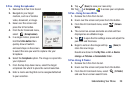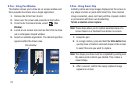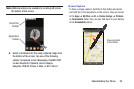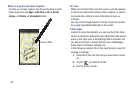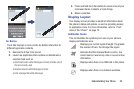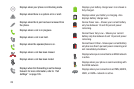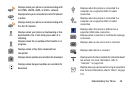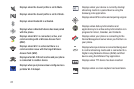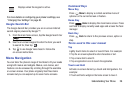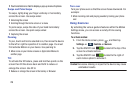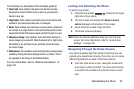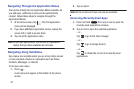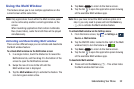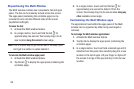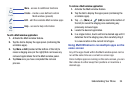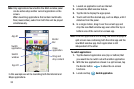Understanding Your Phone 28
For more details on configuring your phone’s settings, see
“Changing Your Settings” on page 85.
Google Search Bar
The Google Search Bar provides you an on-screen Internet
search engine powered by Google™.
1. From the main home screen, tap the Google Search bar
.
2. Use the on-screen keypad to enter the item you want
to search for, then tap .
3. Tap to use Google Voice Search. Follow the
on-screen instructions.
Menu Navigation
You can tailor the phone’s range of functions to fit your needs
using both menus and widgets. Menus, sub-menus, and
features can be accessed by scrolling through the available
on-screen menus. Your phone originally has three home
screens but you can expand up to seven home screens.
Command Keys
Menu Key
Press
Menu
to display a context-sensitive menu of
options for the current screen or feature.
Home Key
Press
Home
to display the main Home screen. Press
and hold to display recently used apps and access the Task
manager.
Back Key
Press
Back
to return to the previous screen, option or
step.
Terms used in this user manual
Tap
Lightly touch items to select or launch them. For example:
•
Tap the on screen keyboard to enter characters or text.
•
Tap a menu item to select it.
•
Tap an application’s icon to launch the application.
Touch and Hold
Activate on-screen items by a touch and hold gesture. For
example:
•
Touch and hold a widget on the home screen to move it.
Displays when the keypad is active.