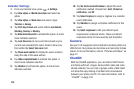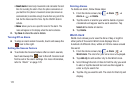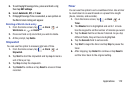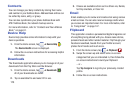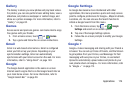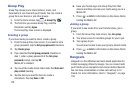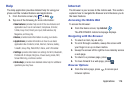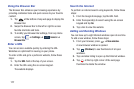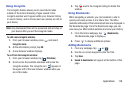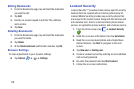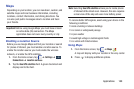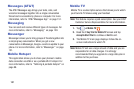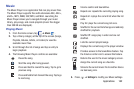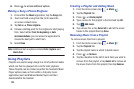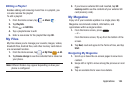177
Using the Browser Bar
The Browser Bar enhances your browsing experience by
providing contextual tools and quick access to your favorite
content.
1. Tap
at the bottom of any web page to display the
Browser Bar.
2. Swipe the Browser Bar to the left or right to access
favorite shortcuts and tools.
3. To modify your Browser Bar settings, from any Home
screen, tap ➔ Settings ➔
General
➔
Browser Bar
.
Enter a URL
You can access a website quickly by entering the URL.
Websites are optimized for viewing on your phone.
To enter a URL and go to a particular website, follow these
steps:
1. Tap the URL field at the top of your screen
.
2. Enter the URL using the on-screen keypad.
The website displays.
Search the Internet
To perform an internet search using keywords, follow these
steps:
1. From the Google homepage, tap the URL field.
2. Enter the keyword(s) to search using the on-screen
keypad and tap
Go
.
3. Tap a link to view the website.
Adding and Deleting Windows
You can have up to eight Internet windows open at one time.
To add a new window, follow these steps:
1. From your browser, press
➔
New window
.
A new browser window is opened.
2. Tap
(
Windows
) to see thumbnails of all open
windows.
3. Tap a window listing to open up that Internet window.
4. Tap
at the top right corner of the web page
thumbnail to delete the window.
General
2