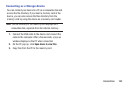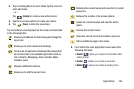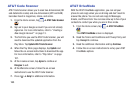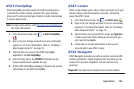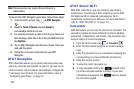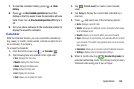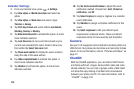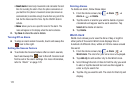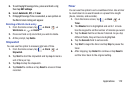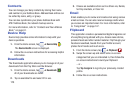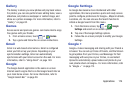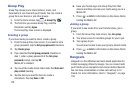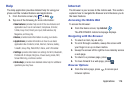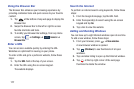Applications 170
Chrome
The Google Chrome app allows you to use the Google
Chrome web browser on your phone.
1. From the Home screen, tap ➔
Chrome
.
2. Read the Google Chrome Terms of Service and tap
Accept and Continue
.
3. If you have an existing Chrome account, tap
Sign in
to
bring your open tabs, bookmarks, and omnibox data
from your computer to your phone, otherwise tap
No
thanks
.
4. Follow the on-screen instructions to use Google
Chrome.
Clock
The Clock application allows you to access alarms, view the
World Clock, set a stopwatch, and use a timer.
Alarm
This feature allows you to set an alarm to ring at a specific
time.
1. From the Home screen, tap ➔
Clock
➔
Alarm
➔
Create alarm
. The following options
display:
•Time
: tap
(
Up
) or (
Down
)
to set the new time for the
alarm to sound. Tap AM or PM.
•Alarm repeat
: use this option to set the repeating status for the
alarm by tapping one the days that you want the alarm to
sound. Tap the Repeat weekly checkbox to have the alarm
repeat weekly.
• Alarm type
: sets the way in which the alarm sounds when
activated (Melody, Vibration, or Vibration and melody).
•Alarm tone
: sets the sound file which is played when the alarm
is activated. Select an option or tap Add for additional options.
• Alarm volume
: drag the slider to adjust the alarm’s volume.
• Location alarm
: when activated, the alarm only sounds when
you are at a specific location. Touch and slide the slider to the
right to turn it on then follow the on-screen
instructions to enter a location.
• Snooze
: use this option to set a Duration (3, 5, 10, 15, or 30
Minutes) and Snooze repeat (1, 2, 3, 5, or 10 Times). Tap the
ON/OFF slider to activate.