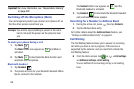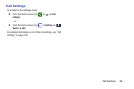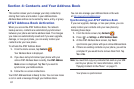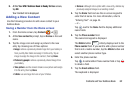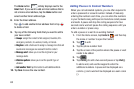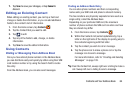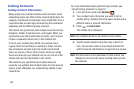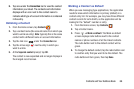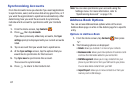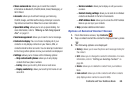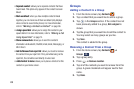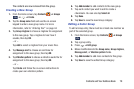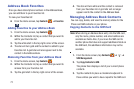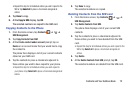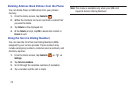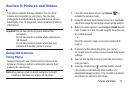67
Synchronizing Accounts
From the Accounts menu you decide if you want applications
to synchronize, send, and receive data at any given time, or if
you want the applications to synchronize automatically. After
determining how you want the accounts to synchronize,
indicate which account to synchronize with your Contacts
list.
1. From the Home screen, tap
Contacts
.
2. Press then tap
Accounts
.
If you have previously added any accounts, the
Sync
settings
prompt is displayed with your current accounts
listed.
3. Tap an account that you would like to synchronize.
4. At the
Sync settings
screen, tap the options that you
would like to synchronize for that account.
5. Tap
Sync now
to synchronize the account.
The account is synchronized.
6. Press to return to the Contacts list.
Note:
You can also synchronize your accounts using the
Settings menu. For more information, refer to
“Synchronizing Accounts” on page 125.
Address Book Options
You can access Address Book options while at the main
Address Book page or while in the details page for a specific
entry.
Options in Address Book
1. From the Home screen, tap
Contacts
then press
.
2. The following options are displayed:
• Delete:
allows you to delete 1 or more of your contacts.
• Business cards
: allows you to take pictures of business cards
and have the information added to your contact list.
• SIM Management
: allows you to copy contacts from your
phone to your SIM card or from your SIM card to your phone.
You can also delete contacts from your SIM.
•Import/Export
: allows you to move contacts to or from your
memory card or USB storage.