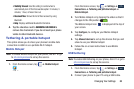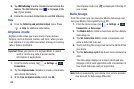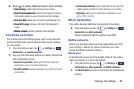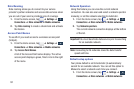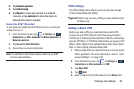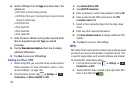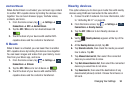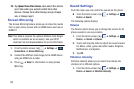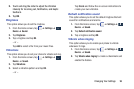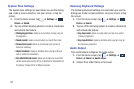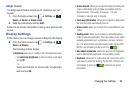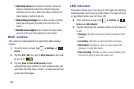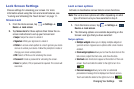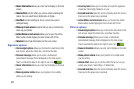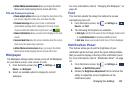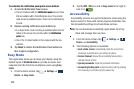Changing Your Settings 96
2. Touch and drag the slider to adjust the Vibration
intensity for Incoming call, Notification, and Haptic
feedback.
3. Tap
OK
.
Ringtones
This option allows you to set the ringtone.
1. From the Home screen, tap ➔
Settings
➔
Device
➔
Sound
.
2. Tap
Ringtones
.
3. Tap a ringtone and tap
OK
.
– or –
Tap
Add
to select a file from your music files.
Vibrations
This option allows you to set your phone to vibrate and ring.
1. From the Home screen, tap ➔
Settings
➔
Device
➔
Sound
.
2. Tap
Vibrations
.
3. Select a vibration pattern and tap
OK
.
– or –
Tap
Create
and follow the on-screen instructions to
create your own vibration.
Default notification sound
This option allows you to set the default ringtone that will
sound for notifications and alarms.
1. From the Home screen, tap ➔
Settings
➔
Device
➔
Sound
.
2. Tap
Default notification sound
.
3. Tap a ringtone and tap
OK
.
Vibrate when ringing
This option allows you to enable your phone to vibrate
whenever it rings.
1. From the Home screen, tap ➔
Settings
➔
Device
➔
Sound
.
2. Tap
Vibrate when ringing
to create a checkmark and
enable the feature.
Device
Device
Device
Device