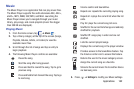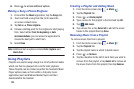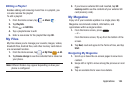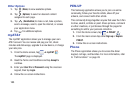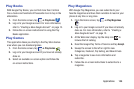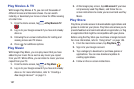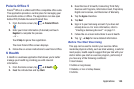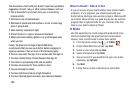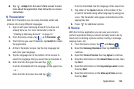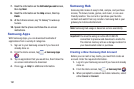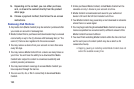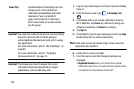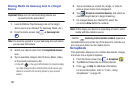Applications 190
8. Tap
➔
Help
from the main S Note screen to learn
more about the application, then follow the on-screen
instructions.
S Translator
With the S Translator you can easily translate words and
phrases into many different languages.
1. Sign in with your Samsung Account if you have not
already done so. For more information, refer to
“Creating a Samsung Account” on page 12.
2. From the Home screen, tap ➔
S Translator
.
3. The first time you use S Translator, tap
Install
the install
the application.
4. At the S Translator screen, tap the top language bar
and enter your language.
5. Tap the language bar at the bottom of the screen to
select the language that you would like to translate to.
6. Enter text into the upper box and tap
.
It will be translated into the language of the upper box.
– or –
Enter text into the lower box and tap
.
It will be translated into the language of the lower box.
7. Tap either of the
Speak
buttons at the bottom of the
screen to translate using either language by using your
voice. The translation will appear automatically in the
appropriate box.
8. Press for additional options.
S Voice
With the S Voice application you can use your voice to
perform operations that you would normally have to do by
hand such as dialing a phone number, texting a message,
playing music, etc.
1. From the Home screen, tap ➔
S Voice
.
2. Read the
Samsung Disclaimer
then tap
Confirm
to
continue.
3. Read the
Terms of Service
then tap
Agree
to continue.
4. Read the information on the
About S Voice
screen, then
tap
Next
.
5. Read the information on the
Say what you want
screen,
then tap
Next
.
6. Read the information on the
Wake up S Voice
screen,
then tap
Next
.