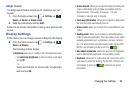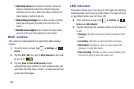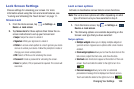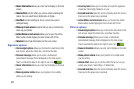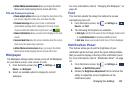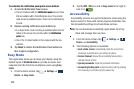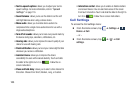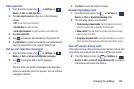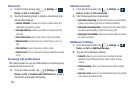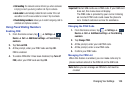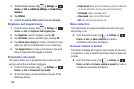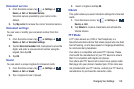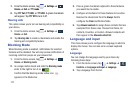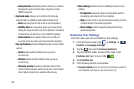Changing Your Settings 106
Call rejection
1. From the Home screen, tap ➔
Settings
➔
Device
➔
Call
➔
Call rejection
.
2. Tap
Auto reject mode
and tap one of the following
options:
•Off
: to turn Auto reject mode off.
• All numbers
: to reject all calls.
• Auto reject numbers
: to reject all calls in your Reject list.
3. Tap
Auto reject list
.
4. Tap to manually add numbers to the Reject list.
5. Tap
Unknown
, to create a checkmark and automatically
reject all calls that are not in your Contacts list.
Set up call rejection messages
1. From the Home screen, tap ➔
Settings
➔
Device
➔
Call
➔
Set up call rejection messages
.
2. Tap to manually add a reject message.
– or –
Tap one of the pre-written messages to be displayed
when you want the call to be rejected. You can edit the
message if desired.
3. Tap
Save
to save the reject message.
Answering/ending calls
1. From the Home screen, tap ➔
Settings
➔
Device
➔
Call
➔
Answering/ending calls
.
2. The following options are available:
• The home key answers calls
: Tap this option to be able to
accept incoming calls by pressing the Home key.
• Voice control
: Tap this option to be able to accept incoming
calls by using your voice.
• The power key ends calls
: This option will allow you to end a
call by pressing the power key without turning off the screen.
Turn off screen during calls
This option turns on the proximity sensor during calls so that
your phone will know to turn the screen off to save power.
Ⅲ
From the Home screen, tap ➔
Settings
➔
Device
➔
Call
➔
Turn off screen during calls
to create a
checkmark and enable the feature.
Device
Device
Device
Device