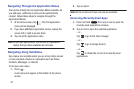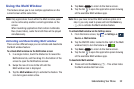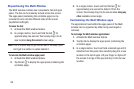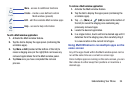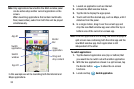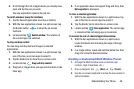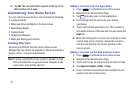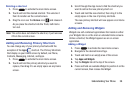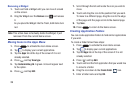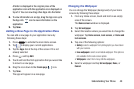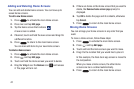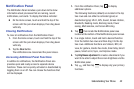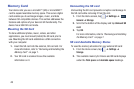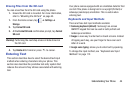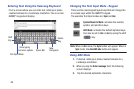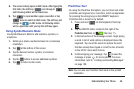39
Removing a Widget
1. Touch and hold a Widget until you can move it around
on the screen.
2. Drag the Widget over the
Remove
icon and release
it.
As you place the Widget into the Trash, both items turn
red.
Note:
This action does not actually delete the Widget, it just
removes it from the current Home screen.
Moving Icons in the Apps Menu
1. Press to activate the main Home screen.
2. Tap to display your current applications.
3. Tap the
Apps
tab at the top of the screen if it is not
already selected.
4. Press
and tap
View type
.
5. Tap
Customizable grid
. A green circle will appear next
to the option.
6. Press
and tap
Edit
.
7. Scroll through the list and locate the icon you wish to
move.
8. Touch and drag the icon to the position that you want.
To move to a different page, drag the icon to the edge
of the page until the page scrolls to the desired page.
9. Tap
Save
.
10. Press to return to the Home screen.
Creating Application Folders
You can create application folders to hold similar applications
if you wish.
To create a folder follow these steps:
1. Press to activate the main Home screen.
2. Tap to display your current applications.
3. Tap the
Apps
tab at the top of the screen if it is not
already selected.
4. Press
and tap
Edit
.
5. Touch and hold the first application that you would like
to move to a folder.
6. Drag the icon down to the
Create folder
icon.
7. Enter a folder name and tap
OK
.