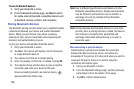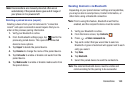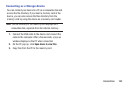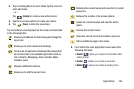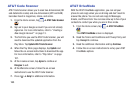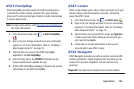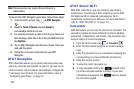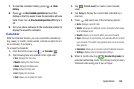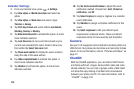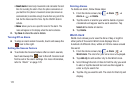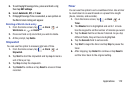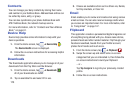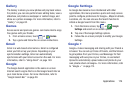167
Note:
These services may require the purchase of a
subscription.
To launch the AT&T Navigator application, follow these steps:
1. From the Home screen, tap ➔
AT&T Navigator
.
2. Read the
Terms of Service
and tap
Accept
to
acknowledge the terms of use.
3. For security purposes, a code is sent to your device via
text message. Enter the code in the provided field and
tap
Continue
.
4. Tap an AT&T Navigator plan that you choose. There are
paid and free plans.
5. Follow the on-screen instructions to use AT&T
Navigator.
AT&T Ready2Go
AT&T Ready2Go allows you to quickly and easily setup your
phone by using the web browser on your PC. You can set-up
email accounts, import contacts, set wallpaper, configure Wi-
Fi and many more features. For more information, refer to
“Configuring your Phone” on page 12.
AT&T Smart Wi-Fi
With AT&T Smart Wi-Fi, you can maximize your battery
performance, maximize your data, simplify access to AT&T
Hot Spots and Wi-Fi networks, automate your Wi-Fi
connections, and track your data use. For more information,
refer to “AT&T Smart Wi-Fi” on page 157.
Calculator
With this feature, you can use the phone as a calculator. The
calculator provides the basic arithmetic functions; addition,
subtraction, multiplication, and division. The Calculator also
keeps a history of recent calculations.
1. From the Home screen, tap ➔
Calculator
.
2. Enter the first number using the on-screen numeric
keys.
3. Enter the operation for your calculation by tapping the
corresponding on-screen arithmetic function key.
4. Enter the second number.
5. To view the result, tap equals (
=
).
6. To view calculator history, tap
located at the
top of the calculator buttons. A history of your past
calculations is displayed. Tap
again to display
the calculator keypad.