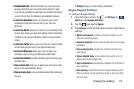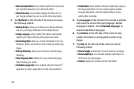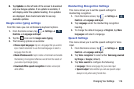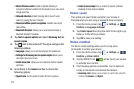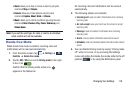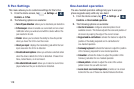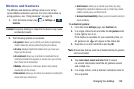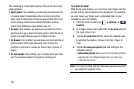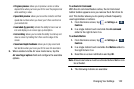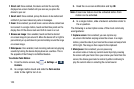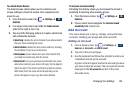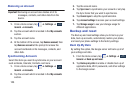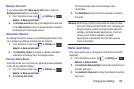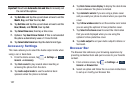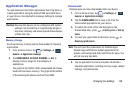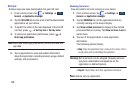Changing Your Settings 122
• Progress preview
: allows you to preview a scene or show
elapsed time when you hover your S Pen over the progress bar
while watching a video.
• Speed dial preview
: allows you to see the contacts and their
speed dial numbers when you hover your S Pen over them in
your contacts list.
• Icon labels (by pen nib)
: activate the ability to hover over an
icon and display an on-screen pop up description.
• List scrolling
: allows you to enable the ability to scroll up and
down a screen by holding the S Pen over the edge of the
screen.
• Sound and haptic feedback
: allows you to play sound and
feel vibration when you hover your S Pen over Air view items.
5. When enabled via the Air view mode menu, tap the
Air view finger options
field and configure the available
options.
To activate Air Command:
With the Air command feature active, the Air Command
button toolbar appears once you remove the S Pen from its
slot. This toolbar allows you to quickly activate frequently
used applications or actions.
1. From the Home screen, tap ➔
Settings
➔
Controls
.
2. In a single motion touch and slide the
Air command
slider to the right to turn it on.
To activate Motion:
1. From the Home screen, tap ➔
Settings
➔
Controls
.
2. In a single motion touch and slide the
Motions
slider to
the right to turn it on.
3. Read the on-screen notification and tap
OK
.
Note:
At least one feature must be activated before Motion can
be activated.
4. The following motions are available:
Controls
Controls