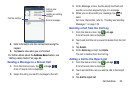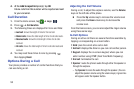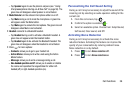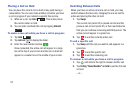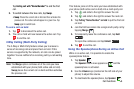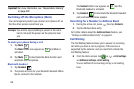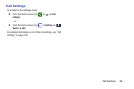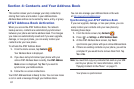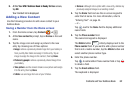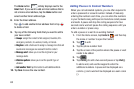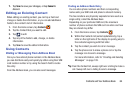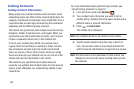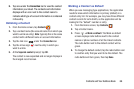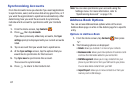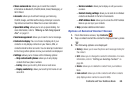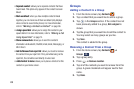Contacts and Your Address Book 62
5. At the
Your AT&T Address Book is Ready for Use
screen,
tap
OK
.
Your Contact list is displayed.
Adding a New Contact
Use the following procedure to add a new contact to your
Address Book.
Saving a Number from the Home screen
1. From the Home screen, tap
Contacts
➔ .
2. At the
Save contact to
prompt, tap on
Device
or Account
name.
3. Tap the image icon and assign a picture to the new
entry by choosing one of three options:
•Image
: retrieve a previously stored image from your Gallery or
from your My files folder and assign it to this entry. Tap an
image to assign the image to the contact, then tap
Done
.
• Pictures by people
: retrieve a previously shared image from
your Gallery.
• Take picture
: use the camera to take a new picture and assign
it to this entry, then tap
Done
.
•S Note
: use an image from one of your S Notes.
•Remove
: although not an option with a new entry, deletes any
previously assigned image on an existing contact.
4. Tap the
Name
field and use the on-screen keypad to
enter the full name. For more information, refer to
“Entering Text” on page 44.
– or –
Tap
next to the
Name
field to display additional
name fields.
5. Tap the
Phone number
field.
The numerical keypad is displayed.
The
Mobile
button initially displays next to the
Phone number
field. If you want to add a phone number
that is not a mobile number, tap the
Mobile
button and
select another phone number type.
6. Enter the phone number.
Tap
to add another Phone number field or tap
to delete a field.
7. Tap the
Email address
field.
The keyboard is displayed.
Mobile