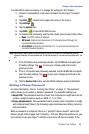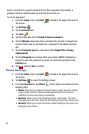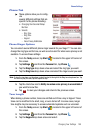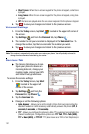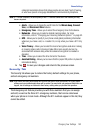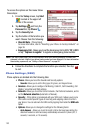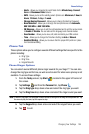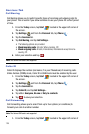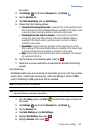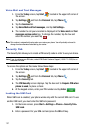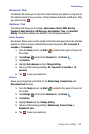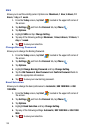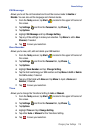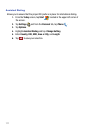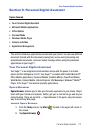Changing Your Settings 106
Phone Settings
the screen.
2. Tap Settings and from the Personal tab, tap Phone .
3. Tap the Services tab.
4. Tap Caller Forwarding, and tap Get Settings...
5. Choose from the following options:
• Forward all incoming phone calls: Forward all calls to the specified number.
When roaming off the Verizon Wireless Network, availability of this feature varies
by service provider and may be limited or restricted in some areas.
• Forward phone calls only if no answer: Forward calls to the specified
number only when busy. When roaming off the Verizon Wireless Network,
availability of this feature varies by service provider and may be limited or
restricted in some areas.
• Unavailable: Forward calls to the specified number when there is no reply.
When roaming off the Verizon Wireless Network, availability of this feature varies
by service provider and may be limited or restricted in some areas.
• Busy: Forward calls to the specified number when unreachable. This feature is
not supported at this time.
6. Tap the desired call forwarding option, then tap .
7. Follow the on-screen instructions to complete the desired Call Diverting
request.
Call Waiting
Call Waiting notifies you of an incoming call even while you’re in a call. You can then
accept, reject, or ignore the incoming call. Unlike Call Waiting in Verizon (CDMA)
mode, Call Waiting in GSM mode must first be activated.
Note: The Verizon SIM card is not supported.
Note: When roaming off the Verizon Wireless Network, availability of this feature varies by service provider
and may be limited or restricted in some areas.
1. From the Today screen, tap Start located in the upper left corner of
the screen.
2. Tap Settings and from the Personal tab, tap Phone .
3. Tap the Services tab.
4. Tap Caller Waiting and tap Get Settings...
5. Highlight Call Waiting, then press .
6. Highlight Activate, then press .
ok
ok
ok