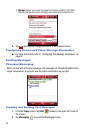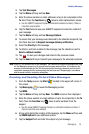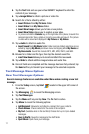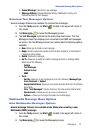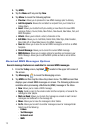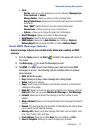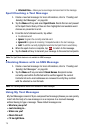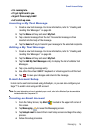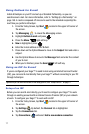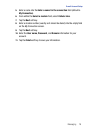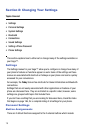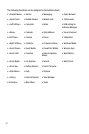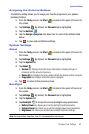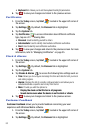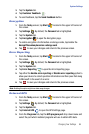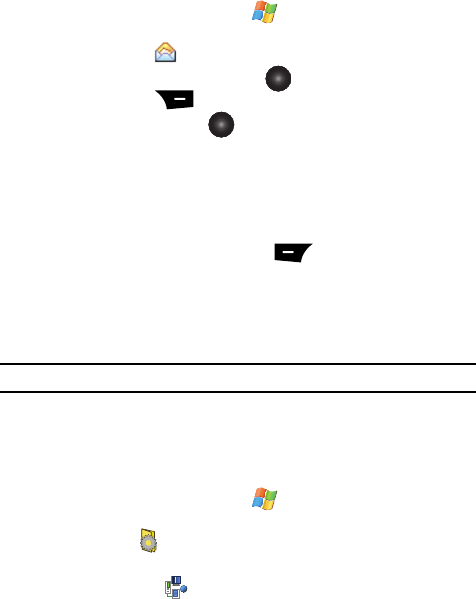
77
Using Outlook for E-mail
Install ActiveSync on your PC and set up a Standard Partnership, so you can
send/receive E-mail. For more information, refer to "Setting Up a Partnership" on
page 140. E-mail is composed off-line and is sent to the intended recipient(s) the
next time you perform ActiveSync.
1. From the Today Screen, tap Start located in the upper left corner of
the screen.
2. Tap Messaging to reveal the Messaging screen.
3. Highlight Outlook E-mail and press .
4. Press the Menu right soft key.
5. New is highlighted, press .
6. Enter the E-mail address in the To field.
7. Press down on the Optical Mouse to move to the Subject field and enter a
subject.
8. Use the Optical Mouse to move to the Message field and enter the content
of your E-mail.
9. When you’re finished, press the Send left soft key.
Using an ISP for E-mail
If you’ve configured your Saga™ to send E-mail using an Internet Service Provider
(ISP), you can send E-mail directly from your Saga™ without connecting to your PC
through ActiveSync.
Tip: Before you can send and receive E-mail using your ISP, see "Setup of an ISP" on page 77.
Setup of an ISP
Before you can send E-mail directly, you’ll need to configure your Saga™ to work
through an existing account with an Internet Service Provider (ISP) or your network
at work. To configure your Saga™ to work with an ISP:
1. From the Today Screen, tap Start located in the upper left corner of
the screen.
2. Tap Settings . By default, the Personal tab is highlighted.
3. Tap the Connections tab.
4. Tap Connections and select Add a new modem connection.