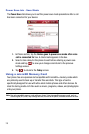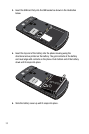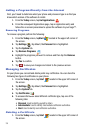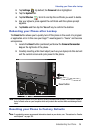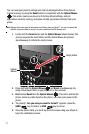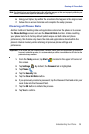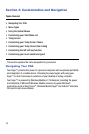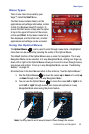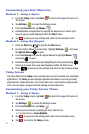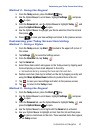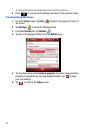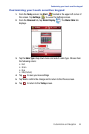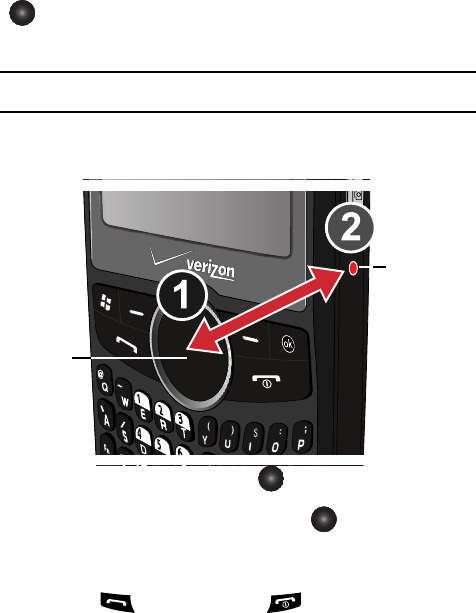
37
You can reset your phone’s settings and clear all data/applications from phone’s
internal memory by using the Reset button in conjunction with the Optical Mouse
. This action resets your phone to its factory default settings, ends all
applications currently running, and wipes all data (pics/video/contacts) from your
phone.
Note: Although this action wipes all information and settings from your Saga™, you can circumvent the
deletion of important data by storing it on your removable microSD memory card.
1. Locate both the Reset button and the Optical Mouse (shown below).This
process requires the reset button and the Optical Mouse be pressed
simultaneously to initiate the reset process.
2. Press and hold the Optical Mouse and Reset simultaneously (by
using a blunt object such as your stylus) for a few seconds.
3. First release Reset then the Optical Mouse . This action restarts the
phone, clears any data stored on the phone, and then cycle power to the
phone.
4. The prompt: “Are you sure you want to format?” appears, press the
SEND key to format, or END key to cancel.
5. Once the phone starts, you must tap the LCD screen using your Stylus to
begin the calibration process.
Reset button
Optical
Mouse