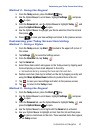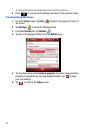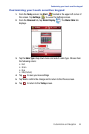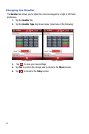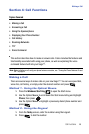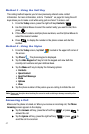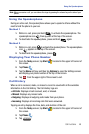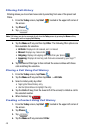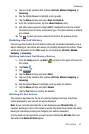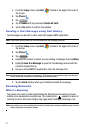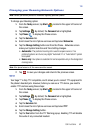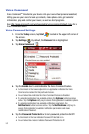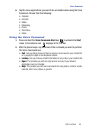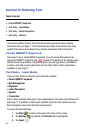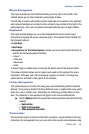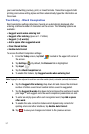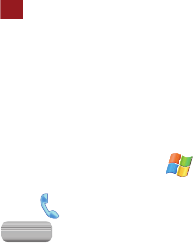
Call Functions 50
Call History
5. Tap one of the available filter options (All Calls, Missed, Outgoing, or
Incoming).
6. Use the Optical Mouse to highlight a call log entry.
7. Tap the Menu soft key and select Save to Contacts.
8. From the Contacts screen, tap the <New Contact> entry.
9. Use either your keypad or virtual QWERTY keyboard to enter the contact
information such as name, and number type. The phone number is already
pre-entered.
10. Tap to save your new contact and return to the previous screen.
Deleting the Call History
The call logs found within the Call History listing can be deleted individually or as a
whole. Deleting all call entries will remove all currently displayed call entries. These
entries are dependant on the Filter used for call log display (All Calls, Missed,
Outgoing, or Incoming).
Deleting Individual Call History Entries
1.
From the Today screen, tap Start located in the upper left corner of
the screen.
2. Tap Phone .
3. Tap .
4. Tap the Menu soft key and select Filter.
5. Tap one of the available filter options (All Calls, Missed, Outgoing, or
Incoming).
6. Use the Optical Mouse to highlight a call log entry for deletion.
7. Tap the Menu soft key and select Delete.
8. Tap the Yes button to confirm the deletion.
Deleting All Call Entries
This option is dependant on the list of currently displayed call logs. Only those
entries displayed in your current list will be displayed.
Note: If your currently selected filter is only displaying your Missed Calls, for
example, deleting all calls in this instance would only delete these listed calls while
leaving all remaining Incoming and Outgoing Call entries untouched.
To truly delete all call log entries, you will need to activate the All Calls Filter and
then select the Delete All Calls option.
ok
Call History
Call History