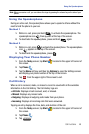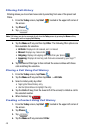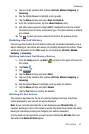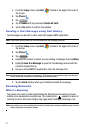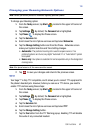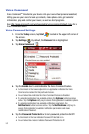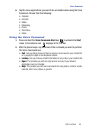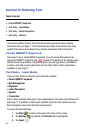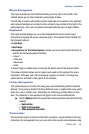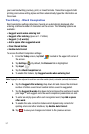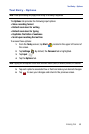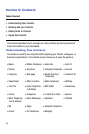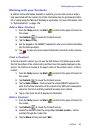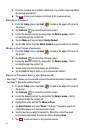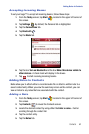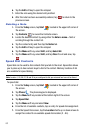Entering Text 56
Text Entry - Input Mode
Block Recognizer
This input method uses the traditional writing area box split in the middle. This
method allows you to enter characters using single strokes.
The left side is used to write letters and the right side is for number entry. Symbols
and common functions are located in other smaller boxes located to the right of the
writing box area. There are no options associated with this type of input method.
Keyboard
This input method displays an on-screen keyboard that can be used to input
characters by tapping the screen using the stylus. The keyboard entry method has
the following options:
• Large keys
• Small keys
• Use gestures for the following keys: allows you to use touch point shortcuts to
indicate the following keyboard actions:
• Space
• Shift+key
• Backspace
• Enter
To select larger or smaller keys, simply tap the button next to the desired option.
The gestures feature allows you to replace keys used on the keyboard for space,
backspace, shift+key, and enter by drawing a gesture or motion. The large key
option must be selected for this option to be available.
Letter Recognizer
This option allows you to enter text using your own handwriting (natural character
strokes). The screen is divided into three different areas. A capital letter area, small
letter area, and a number area. Characters are entered by printing letters in each
area. The character is then analyzed and typed on the screen automatically.
ᮣ Tap the Options button to access the following options associated with this
method:
• Quick stroke
• Right to left crossbar
• Allow accented characters
Transcriber
The transcriber option is similar to the letter recognizer, except instead of entering
characters into a designated area, you can enter entire words and sentences using