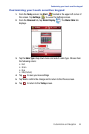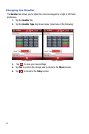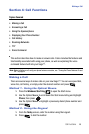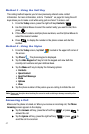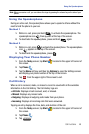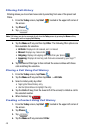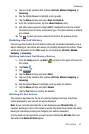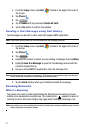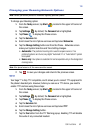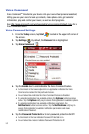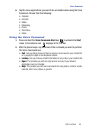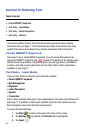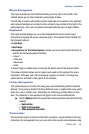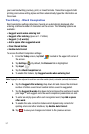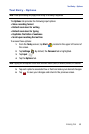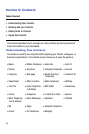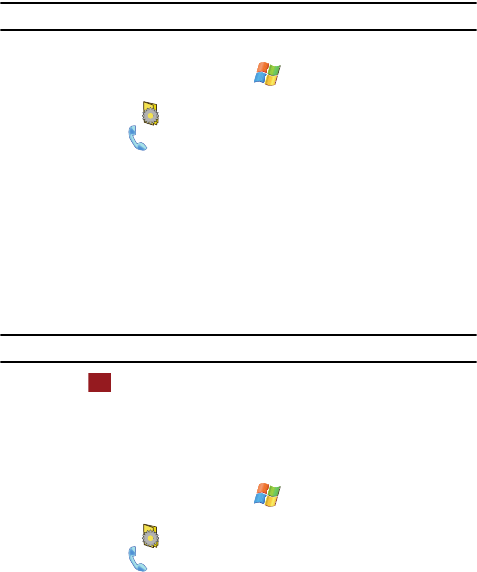
Call Functions 52
TTY
Changing your Roaming Network Options
Note: Contact your service provider for information regarding preferred systems.
To change your Roaming option:
1. From the Today screen, tap Start located in the upper left corner of
the screen.
2. Tap Settings . By default, the Personal tab is highlighted.
3. Tap Phone to display the Phone screen.
4. Tap the Services tab.
5. Scroll down the list of phone services and tap/select Networks.
6. Tap the Change Setting button and from the Phone - Networks screen
make your System Selection and Time Setting changes.
• Automatic: The preferred roaming list is used to acquire service. If no
preferred systems are found, any digital “Automatic A” or “Automatic B” system
is acquired.
• Home only: Your phone is available for normal operation only in the designated
coverage area.
Note: If the phone feature is off, this menu cannot be acessed.
7. Tap to save your changes and return to the previous screen.
TTY
Your Saga™ is fully TTY compatible, and it allows you to connect TTY equipment to
the phone’s headset jack. However, before you can use a TTY device, you need to
enable TTY functions using these steps:
1. From the Today screen, tap Start located in the upper left corner of
the screen.
2. Tap Settings . By default, the Personal tab is highlighted.
3. Tap Phone to display the Phone screen.
4. Tap the Services tab.
5. Scroll down the list of phone services and tap/select TTY.
6. Tap the Change Setting button.
7. Tap the Yes button from the TTY Warning popup. Enabling TTY will disable
the audio of any connected headset.
ok