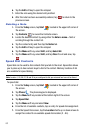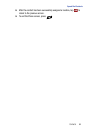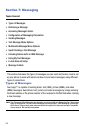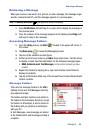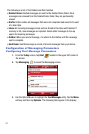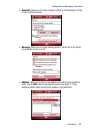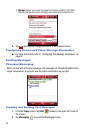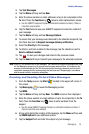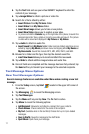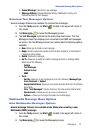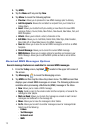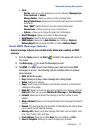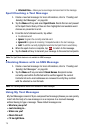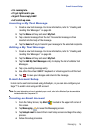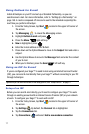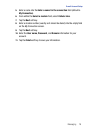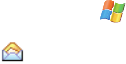
71
8.
Tap the Text field and use your virtual QWERTY keyboard to enter the
content of your message.
9. Tap +Image/Video to attach a picture or video file.
10. Search for a file to attach by either:
• Insert Picture from My Pictures folder.
• Insert Video from My Videos folder.
• Insert New Image allows you to take a new picture.
• Insert New Video allows you to capture a new video.
• Or, press and hold the Camera key, on the right side of the phone, to launch the
camera/camcorder. Take a photo or record a new video and save it. The picture
or video will be saved and displayed in My Pictures or My Videos.
11. Tap +Audio to attach an audio file.
• Insert Sound from My Music folder. Folder (and sub-folder) selections can be
sorted by tapping My Music pull down menu and tapping either My Device or
My Documents. Sound files include: MP3, MID, MIDI, XMFO, and WAV.
12. Browse for a folder and file type, then tap the desired sound file.
• Insert New Sound allows you to record and attach the new sound.
13. Tap +Slide to attach addition images/videos and audio files.
14. Once all fields are completed and the message has been fully entered, tap
the Send soft key to transmit your message to the selected recipients.
Text Message Menu Options
New Text Messages Options
Several message features are available under Menu when creating a new text
message.
1. From the Today screen, tap Start located in the upper left corner of
the screen.
2. Tap Messaging to reveal the Messaging screen.
3. Tap Text Messages.
4. Tap the Menu soft key and tap New. The To: field is active.
5. Tap Menu to reveal the following options:
• Add Recipient: Browse for and attach a recipient from your contacts.
•Check Names: Check contacts for the name of the recipient.
• My Text: (Available when in the text field.) Choose from up to 9 pre-loaded
messages.
• Save to Drafts: Saves the message to the draft folder.
• Spell Check: Spell check your message.