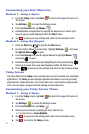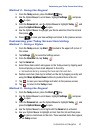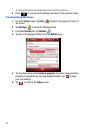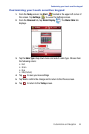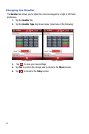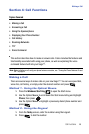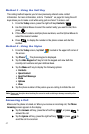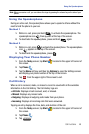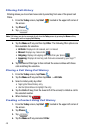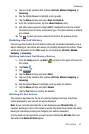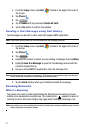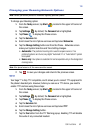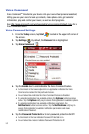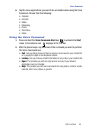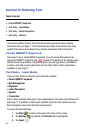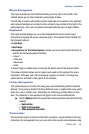49
Filtering Call History
Filtering allows you to sort and view calls by selecting from one of the preset call
filters.
1. From the Today screen, tap Start located in the upper left corner of
the screen.
2. Tap Phone .
3. Tap .
Note: Call history can also be accessed directly from the Today screen by pressing the Menu soft key
(lower-right) and then tapping Call History.
4. Tap the Menu soft key and then tap Filter. The following filter options are
then available for selection:
• All Calls: Displays all call received, sent, or missed.
• Missed: Displays any missed calls .
• Outgoing: Displays all outgoing calls made from your phone .
• Incoming: Displays all incoming calls that were answered by your Saga™
.
5. Tap the desired filter type to then refresh the screen entries with those
calls matching the selection.
Placing a Call Using Call History
1. From the Today screen, tap Phone .
2. Tap the Menu soft key and then tap Filter -> All Calls.
3. Select a history entry by either:
• Tapping the filtered history entry.
• Use the Optical Mouse to highlight the entry
4. Tap the Call soft key (from the lower left of the screen) to initiate a call to
the selected number.
5. When finished, tap .
Creating a Contact Using Call History
1. From the Today screen, tap Start located in the upper left corner of
the screen.
2. Tap Phone .
3. Tap .
4. Tap the Menu soft key and select Filter.
Call History
Call History
End
End
Call History
Call History