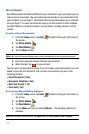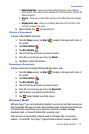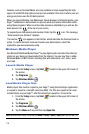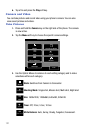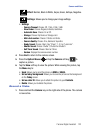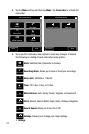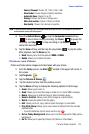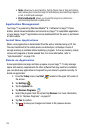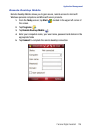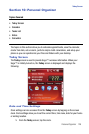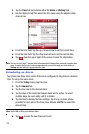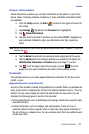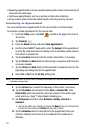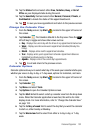125
• Tools: Allows you to view Properties, Sort By (Name, Date or Size) and Options,
which allows you to resize the image for faster delivery when attaching images to
e-mail, or multimedia messages.
• Print via Bluetooth: Allows you to send the image to be printed on a
communicating Bluetooth-capable printer.
Application Management
Your Saga™ is powered by Windows Mobile
TM
6.1 Software for Saga™ Phone
Edition, which allows installation and removal any Saga™ 6 compatible application
on your device. Saga™ applications can be downloaded from the web, or purchased
at retail outlets.
Install New Applications
When a new application is downloaded from the web or installed using a CD, the
files are transferred to the mobile device via ActiveSync. ActiveSync checks if
enough memory is available before installing a program. To free up memory, simply
remove old programs or delete unused files. For more information, refer to
"Synchronization" on page 139.
Delete an Application
Some applications are large and take up space on your Saga™. To help manage
space and memory requirements for other software that may need to be installed,
you can delete any application not required for your device to operate correctly. To
delete an application:
1. From the Today screen, tap Start located in the upper left corner of
the screen.
2. Tap Settings .
3. Tap the System tab.
4. Tap Remove Programs .
5. Select the program from the list and tap Remove. For more information,
refer to "Remove Programs" on page 87.
6. Tap Yes to confirm.
7. Tap to save your changes and return to the previous screen.
ok