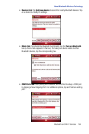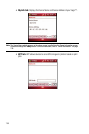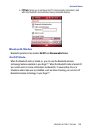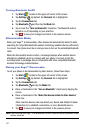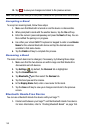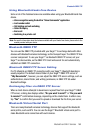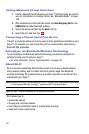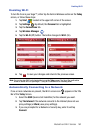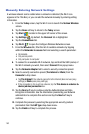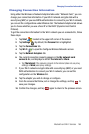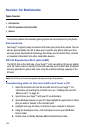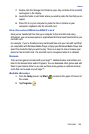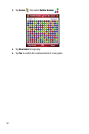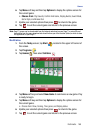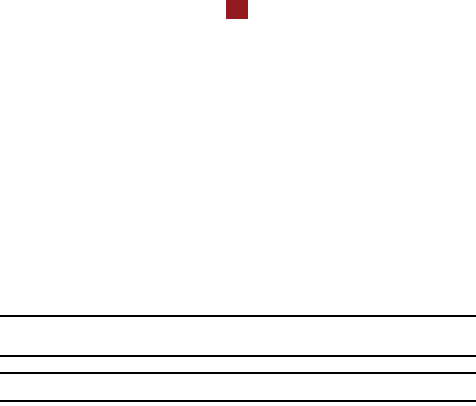
161
Setting Bluetooth Virtual Serial Port
1. Create a Bluetooth bond between your Saga™ and the device you want to
use. For information on creating a bond, see "Bluetooth Bonds" on page
158.
2. After establishing a bond with the device, tap New Outgoing Port on the
COM Ports tab under Bluetooth settings.
3. Select the device and then tap the Next soft key.
4. Select the port, and then tap .
Connecting a Virtual Serial Port Device
The port you selected above can now be used in other applications available on your
Saga™. For example, you can choose the port for communication when using a
Bluetooth GPS application.
ActiveSync via Bluetooth Wireless Technology
To use ActiveSync via Bluetooth wireless technology, you need to configure the
settings for both your PC and your Saga™.
• For more information, refer to "Synchronization" on page 139.
About Wi-Fi
Wi-Fi is wireless networking that provides access to local area networks without
using network cabling, and it is faster and has a greater range than Bluetooth
wireless technology. Wi-Fi easily allows you to share large files or quickly surf the
internet with your Saga™.
Note: Wireless Fidelity (Wi-Fi) is a WLAN based on the 802.11 protocol, which transmits and receives in the
2.4 GHz frequency ISM band. Your Saga™ supports the 802.11b/g protocol stack.
Note: The Saga™ may not be operable with all wireless access points.
Wi-Fi allows you to:
• Access the internet
• Access your corporate network
• Use hotspots provided by hotels or airports while traveling
• Send and receive email quickly
ok