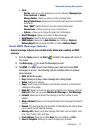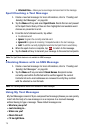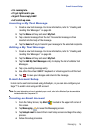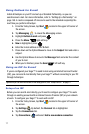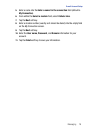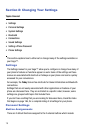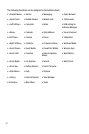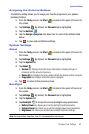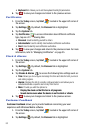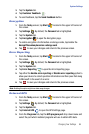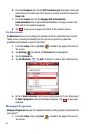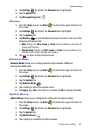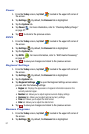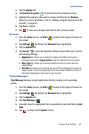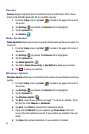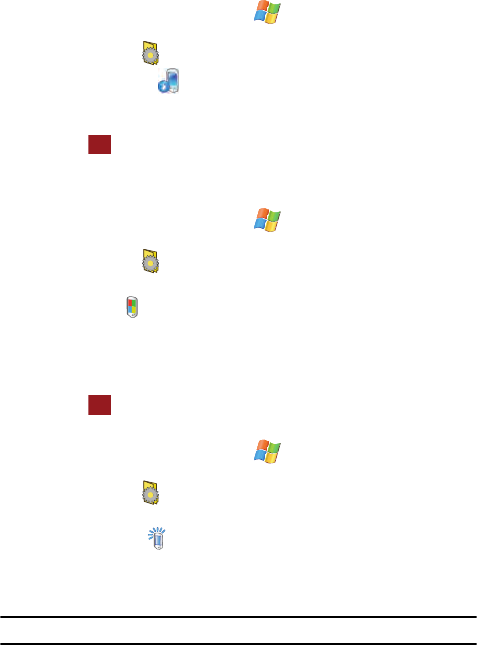
Changing Your Settings 82
System Settings
Assigning the External Buttons
The Buttons setting allows you to assign your favorite programs to your phone’s
hardware buttons:
1. From the Today screen, tap Start located in the upper left corner of
the screen.
2. Tap Settings . By default, the Personal tab is highlighted.
3. Tap the Buttons .
4. Tap the Assign a program drop down box for each of the buttons listed
below.
5. Tap to save and exit Buttons settings.
System Settings
About
1. From the Today screen, tap Start located in the upper left corner of
the screen.
2. Tap Settings . By default, the Personal tab is highlighted.
3. Tap the System tab.
4. Tap About .
•Version tab: Displays important device information, including the type of
processor and the amount of memory.
•Device ID tab: Displays the name used to identify the device to other computer.
• Copyrights tab: Displays information about copyrights.
5. Tap to return to the previous screen.
Backlight
1. From the Today screen, tap Start located in the upper left corner of
the screen.
2. Tap Settings . By default, the Personal tab is highlighted.
3. Tap the System tab.
4. Tap Backlight to access the various backlight usage parameters.
• Battery Power tab: Allows you to set the backlight on/off parameters.
• External Power tab: Allows you to set the backlight power save parameters.
•Brightness tab: Allows you to adjust the backlight brightness settings.
Note: For longer battery usage time, Level 5 is recommended for indoor usage.
ok
ok