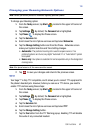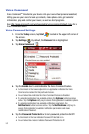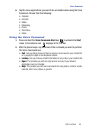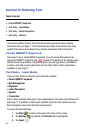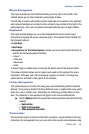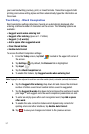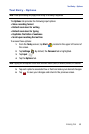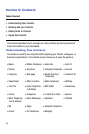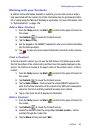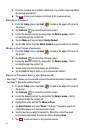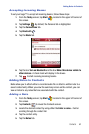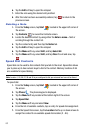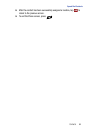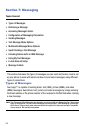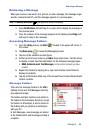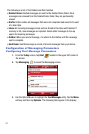Contacts 60
Working with your Contacts
Working with your Contacts
In addition to the information available in contacts, you can also record or write a
note associated with the contact. All of this information can be synchronized with a
PC or Laptop using the Microsoft ActiveSync application. For more information, refer
to "Synchronization" on page 139.
Add a New Contact
1. From the Today screen, tap Start located in the upper left corner of
the screen.
2. Tap Contacts to reveal the Contacts screen.
3. Tap the New soft key.
4. Use the keypad or the QWERTY keyboard to enter your contact information
into the fields provided.
5. Tap to save your new contact information and return to the previous
screen.
Find a Contact
To locate a specific contact, you can use the find feature. Find allows you to enter
the first few letters of the contact entry and then have the results displayed on the
screen. The Find box is located in the upper corner of the contact screen. To find a
contact:
1. From the Today screen, tap Start located in the upper left corner of
the screen.
2. Tap Contacts to reveal the Contacts screen.
3. Tap the Enter a name... field and use the virtual QWERTY keyboard to
enter the first few characters of the contact entry. With each consecutive
character, the list of matching contacts becomes more refined.
4. Tap an entry from the list to display its information.
Edit a Contact
1. From the Today screen, tap Start located in the upper left corner of
the screen.
2. Tap Contacts to reveal the Contacts screen.
3. Locate the desired contact by using either the Enter a name... field or
scrolling through the contact list.
4. Tap the Menu soft key and select Edit.
ok