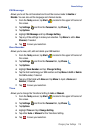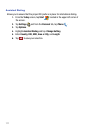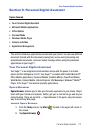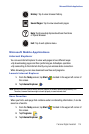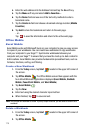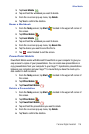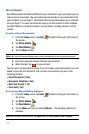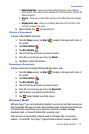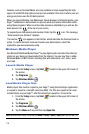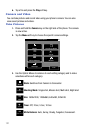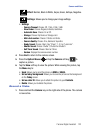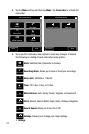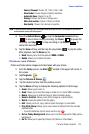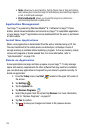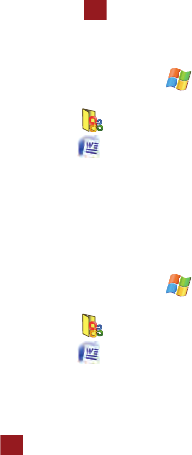
Personal Digital Assistant 118
Dormant Mode
• Default template - Allows you to select: Word Document (.docx), Meeting
Notes, Memo, Phone Memo, To Do and Word 97-2003 Document (.doc) as the
default document.
•Save to - Allows you to select Main memory as the default document storage
card.
• Display in list view - Allows you to display Word Files, Rich Text Files, Plain
Text Files, All Known File Types.
5. When finished, tap to save and exit.
Delete a Document
To delete a Word Mobile document:
1. From the Today screen, tap Start located in the upper left corner of
the screen.
2. Tap Office Mobile .
3. Tap Word Mobile .
4. Tap and hold the document you want to delete.
5. From the on screen pop-up menu, tap Delete.
6. Tap Yes to confirm the deletion.
Beaming a Document
To beam a document to another Windows Mobile device user:
1. From the Today screen, tap Start located in the upper left corner of
the screen.
2. Tap Office Mobile .
3. Tap Word Mobile .
4. Tap and hold the document you want to beam.
5. From the on screen pop-up menu, tap Beam File.
6. Tap the device you want to send the file to.
7. Tap when finished to exit the screen.
Dormant Mode
With your Saga™ you can seamlessly transition to a voice call and then resume your
data connection after your call ends using Dormant mode. Dormant mode allows you
to maintain data connections so you can easily continue to instant message,
download email, or browse the Web after receiving a call.
There are two communication protocols used to exchange data in a wireless
network, 1X and EVDO. Your Saga™ supports both protocols; however, certain
ok
ok