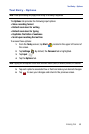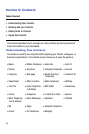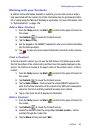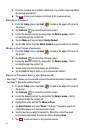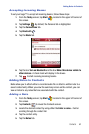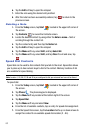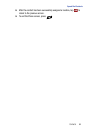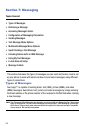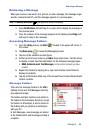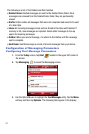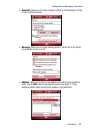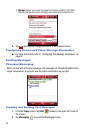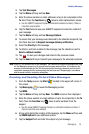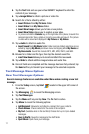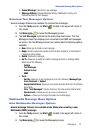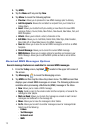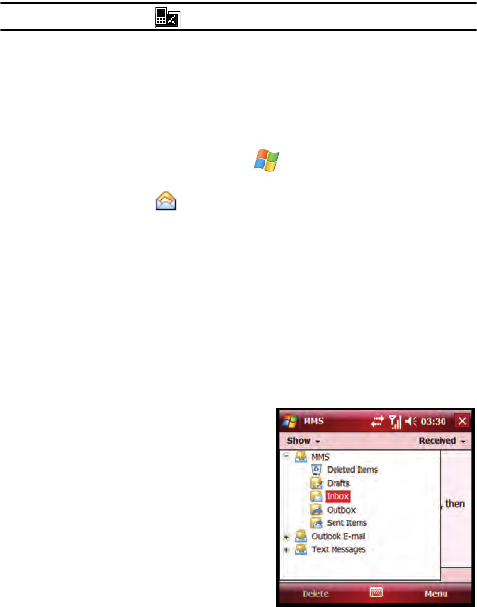
Messaging 66
Retrieving a Message
Retrieving a Message
When you receive a new email, text, picture, or video message, the message ringer
sounds, (unless turned off), and the message appears in a preview pane.
Note: The Message Notification icon appears in the top of the display.
1. Press Notification (left soft key) to re-open and to display the message in
the preview pane.
2. Once the preview of the message appears in the display press Reply (left
soft key) to reply to the message.
Accessing Message Folders
1. From the Today screen, tap Start located in the upper left corner of
the screen.
2. Tap Messaging to reveal the Messaging screen.
3. Tap one of the available account types.
4. At the top left of your screen is an Inbox drop-down menu. Tap this arrow
to display a menu tree that lists folders for the following message types:
• MMS, Outlook E-mail, Text Messages, and any other accounts you have
created.
5. Expand the folders by tapping the + sign next to folder. Select Inbox to
display its contents.
6. Tap any of the folders within any of the account trees to view that particular
folder’s contents.
Message Folders
There are five message folders in the MMS,
Outlook E-mail and Text Messages directory
(see adjacent image).
The folders and their functions are similar to
the folders in the ActiveSync directory, except
for Outbox. In ActiveSync, E-mail is stored in
the Outbox until you perform an ActiveSync
with your PC.
In Text Messages, new messages are stored
in the Outbox folder until message sending is
complete.