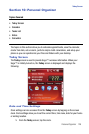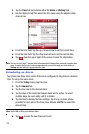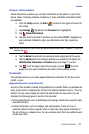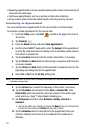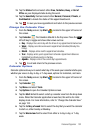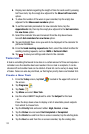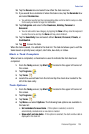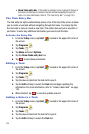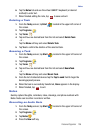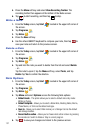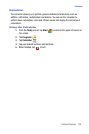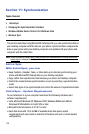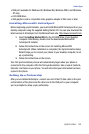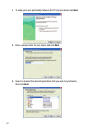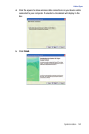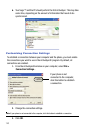Personal Organizer 136
Notes
6. Tap the Notes tab and use the virtual QWERTY keyboard (or desired
method) to enter text.
7. When finished adding the note, tap to save and exit.
Deleting a Task
1. From the Today screen, tapStart located in the upper left corner of
the screen.
2. Tap Programs .
3. Tap Tasks .
4. Tap and hold the desired task from the list and select Delete Task.
- or -
Tap the Menu soft key and select Delete Task.
5. Tap Yes to confirm the deletion of the selected task.
Beaming a Task
1. From the Today screen, tap Start located in the upper left corner of
the screen.
2. Tap Programs .
3. Tap Tasks .
4. Tap and hold the desired task from the list and select BeamTask.
- or -
Tap the Menu soft key and select Beam Task.
5. From the list of detected devices tap the Tap to send field to begin the
beaming/upload process.
6. When the task is successfully transferred, Done appears in the display.
7. When finished, tap to exit.
Notes
Quickly capture thoughts, reminders, ideas, drawings, and phone numbers with
Notes. Notes can be either recorded or written.
Recording an Audio Note
1. From the Today screen, tap Start located in the upper left corner of
the screen.
2. Tap Programs .
3. Tap Notes .
4. Press the New soft key.
ok
ok