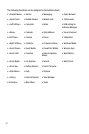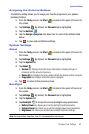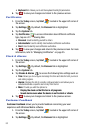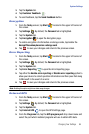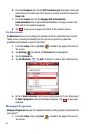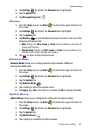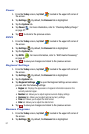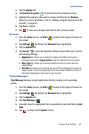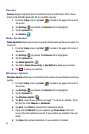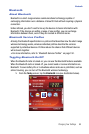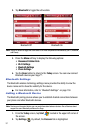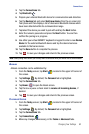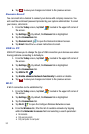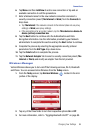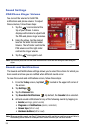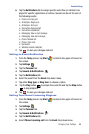89
Version
Version displays important device information such as S/W Version (PDA, Phone,
Eboot), H/W, PRL/ERI, Bluetooth, Wi-Fi, and WDC versions.
1. From the Today screen, tap Start located in the upper left corner of
the screen.
2. Tap Settings . By default, the Personal tab is highlighted.
3. Tap the System tab.
4. Tap Version .
Wake Up Button
Wake Up Button allows you to select a specific button wake up the device when it is
turned off.
1. From the Today screen, tap Start located in the upper left corner of
the screen.
2. Tap Settings . By default, the Personal tab is highlighted.
3. Tap the System tab.
4. Tap Wake Up Button .
5. Tap either: Power Button Only or Any Button to wake up your device.
6. Tap to save your selection.
Windows Update
Windows Update allows you to install the latest updates to your Windows operating
system.
1. From the Today screen, tap Start located in the upper left corner of
the screen.
2. Tap Settings . By default, the Personal tab is highlighted.
3. Tap the System tab.
4. Tap Windows Update .
5. Tap Next. Select how you want your Saga™ to check for updates. Tap in
the field for either Manual or Automatic.
6. Tap Next. Tap Finish to complete the installation wizard.
7. If you selected Manual for your updates, tap Check Now at the next
screen after the installation wizard. If any updates are available, they will
install.
8. Tap Done after update installation, if any available, is finished.
ok