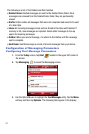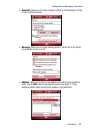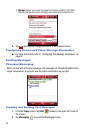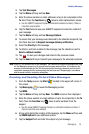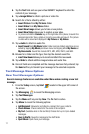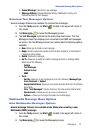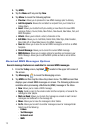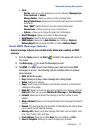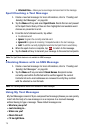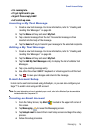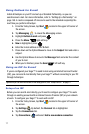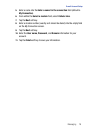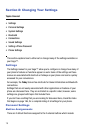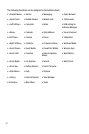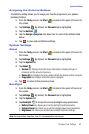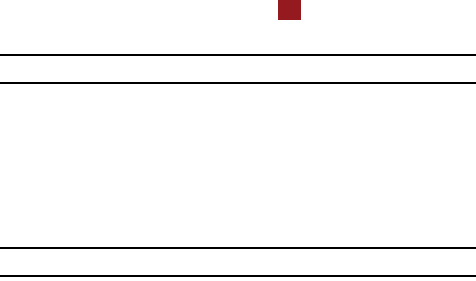
75
• Attached Files...: Allows you to view image and sound sent in the message.
Spell Checking a Text Message
1. Create a new text message. For more information, refer to "Creating and
Sending Text Messages" on page 69.
2. Tap the Menu soft key and select Spell Check. Words that are not present
in the Spell Check library of files are then highlighted and available word
choices are presented in a list.
3. From this list of alternate words, tap either:
• An alternate word
•Ignore: to ignore the currently selected word.
•Ignore All: to ignore all remaining “misspelled words in the text message.
• Add: To add the currently highlighted word into the Spell Check’s word library.
4. When the spell check is complete, tap to return to the message.
5. Tap the Send soft key to transmit your message to the selected recipients.
Note: The Spell Check feature is not available for MMS messages.
Checking Names with an SMS Message
1. Create a new text message. For more information, refer to "Creating and
Sending Text Messages" on page 69.
2. Tap the Menu soft key and select Check Names. Recipient names
currently used within the To field will be verified against the current
Contacts list and e-mail addresses are reviewed to verify they conform
with the standard e-mail formats.
Note: The Checking Names feature is not available for MMS messages.
Using My Text Messages
My Text Messages consist of 9 pre-composed text message phrases you can quickly
insert into the body of a new message or as a response to a received message
without having to type a message. These default messages are:
• What are you up to?
• Just checking in...
• Where are you?
• Check this out!
• I’ll be right there.
ok