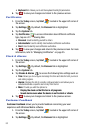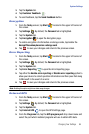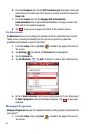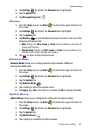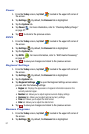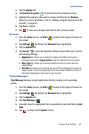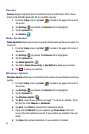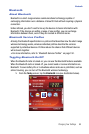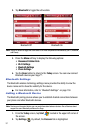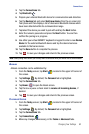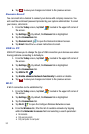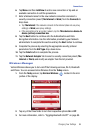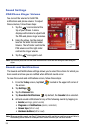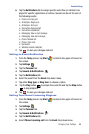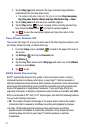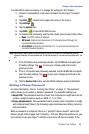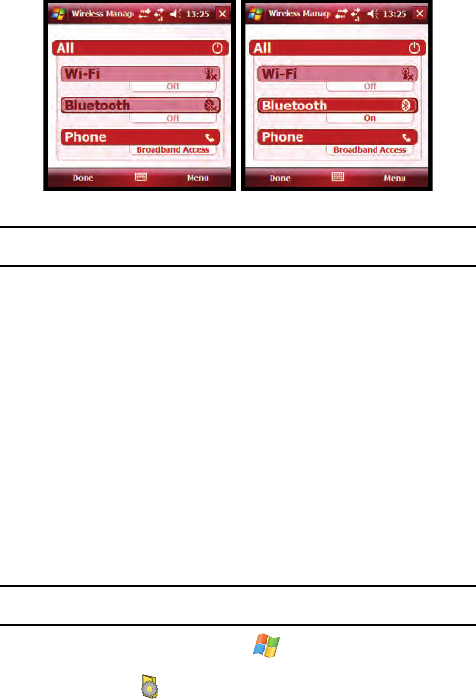
91
2.
Tap Bluetooth to toggle the active state.
Note: Tap the All button to toggle the active state of all three components simultaneously (Wi-Fi, Bluetooth,
and Phone).
3. Press the Menu soft key to display the following options:
• Disconnect Cellular Data
• Wi-Fi Settings
• Bluetooth Settings
• Phone Settings
4. Tap the Done button to return to the Today screen. You can now connect
Bluetooth devices your Saga™.
Bluetooth Settings
The Bluetooth wireless technology settings menu provides the ability to view the
device name and to show the visibility for the device.
ᮣ For more information, refer to "Bluetooth Settings" on page 153.
Adding a Bluetooth Device
The Bluetooth pairing process allows you to establish trusted connections between
your phone and other Bluetooth devices.
Note: Devices must be paired before you can send information between devices. Also all devices donot
support the same Bluetooth profiles as the Saga.
1. From the Today screen, tap Start located in the upper left corner of
the screen.
2. Tap Settings . By default, the Personal tab is highlighted.
Bluetooth Off Bluetooth On