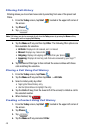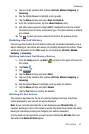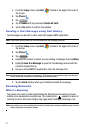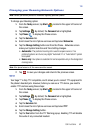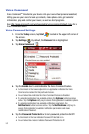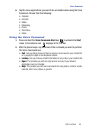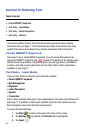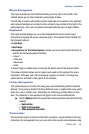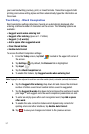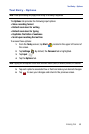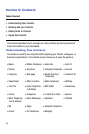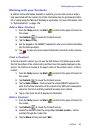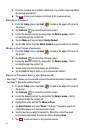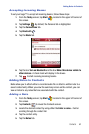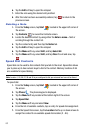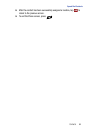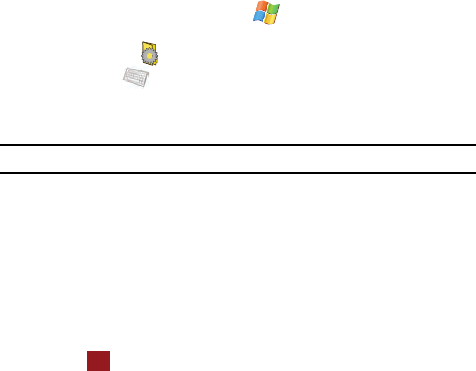
57
your own handwriting (cursive), print, or mixed formats. Transcriber supports both
printing and cursive writing styles and then automatically types the information on
the screen.
Text Entry - Word Completion
Word completion settings determine if words are automatically displayed after
entering a defined number of characters on the screen. The following options are
available:
• Suggest words when entering text
• Suggest after entering (space or 1-7 letters)
• Suggest (1-4) word(s)
• Add a space after suggested word
• Clear Stored Entries
• Enable Auto Correct
To access the Word Completion settings:
1. From the Today screen, tap Start located in the upper left corner of
the screen.
2. Tap Settings . By default, the Personal tab is highlighted.
3. Tap Input .
4. Tap the Word Completion tab.
5. To enable this feature, tap Suggest words when entering text.
Note: Tapping the box adjacent to each item can either enable (check) or disable (uncheck) the features.
6. Tap the Suggest after entering drop down list and choose the minimum
number of letters a word must contain before a word is suggested.
7. Tap the Suggest # words drop down list and choose the numbers of words
your Saga™ will suggest once the word completion parameters are met.
8. To enter an empty space after each recognized word, tap Add a space
after word.
9. To enable the auto correction feature which dynamically corrects for
spelling errors and other mistakes, tap Enable Auto Correct.
10. Tap to save your changes and return to the previous screen.
ok