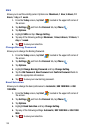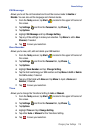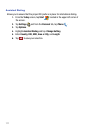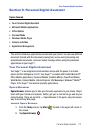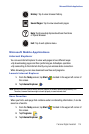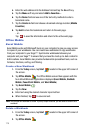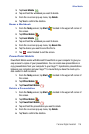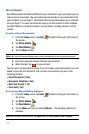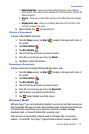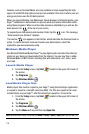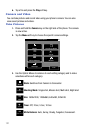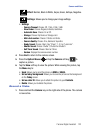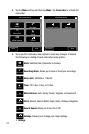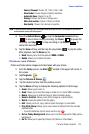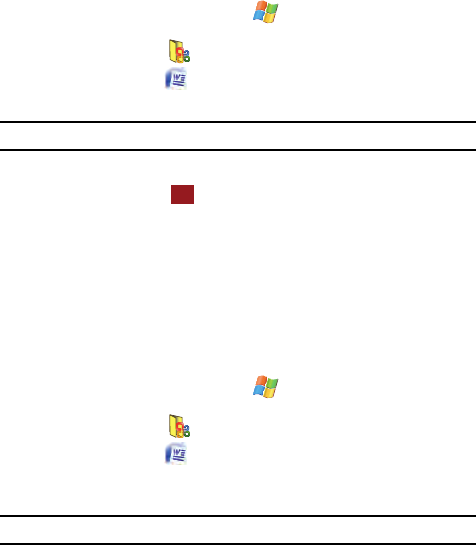
117
Word Mobile
Word Mobile works with Microsoft Word on your computer to give you easy access to
copies of your documents. You can create new documents or copy documents from
your computer to your Saga™. Synchronize the documents between your computer
and your Saga™ to insure you have the most up-to-date content in both locations.
Use Word Mobile to create documents, such as letters, meeting minutes, and trip
reports.
Create a New Document
1.
From the Today screen, tap Start located in the upper left corner of
the screen.
2. Tap Office Mobile .
3. Tap Word Mobile .
4. Tap the New soft key.
Note: If this is the first document being created, you will automatically be in a new document screen.
5. Enter text using the desired character input method.
6. When finished, tap to save and exit.
You can open one document at a time. If you try to open a second document, you are
asked to save the first document. You can save a document in any one of the
following formats:
• Word Document (*.doc)
• Document Template (*.dot)
• Rich Text Format (*.rtf)
• Plain Text (*.txt)
Accessing Word Mobile Options
1.
From the Today screen, tap Start located in the upper left corner of
the screen.
2. Tap Office Mobile .
3. Tap Word Mobile .
4. Tap the Menu soft key and select Options.... The following options are
available:
Note: While viewing a document access the Options menu by tapping Menu > Tools > Options...
ok