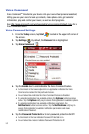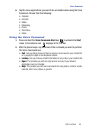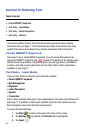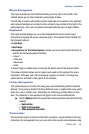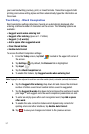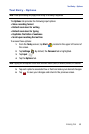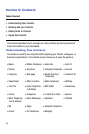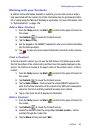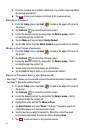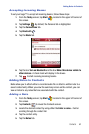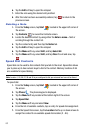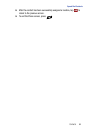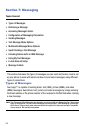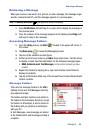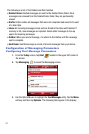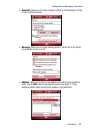61
5.
From the available list of contact information, tap a field to begin updating
the desired information.
6. Tap to save your changes and return to the previous screen.
Delete a Contact
1. From the Today screen, tap Start located in the upper left corner of
the screen.
2. Tap Contacts to reveal the Contacts screen.
3. Locate the desired contact by using either the Enter a name... field or
scrolling through the contact list.
4. Tap the Menu soft key and select Delete Contact.
5. Tap the Yes button from the Delete Contact popup to confirm the deletion.
Make a Call from Contacts
1. From the Today screen, tap Start located in the upper left corner of
the screen.
2. Tap Contacts to reveal the Contacts screen.
3. Locate the desired contact by using either the Enter a name... field or
scrolling through the contact list.
4. Tap an entry from the list to display its information.
5. Tap the Call soft key to place a call to the selected contact.
Beam a Contact Entry via Bluetooth
Your Saga™ allows you to send and receive information wirelessly between either
two Saga™ Bluetooth enabled devices.
1. From the Today screen, tap Start located in the upper left corner of
the screen.
2. Tap Contacts to reveal the Contacts screen.
3. Locate the desired contact by using either the Enter a name... field or
scrolling through the contact list.
4. Highlight the entry and tap the Menu soft key.
5. Tap Send Contact and select Beam. The Saga™ begins to search for
compatible device is its communication range.
6. Tap the devices you wish to transmit to. When the contact has been
successfully transferred, the selected device displays Done.
7. Tap to exit and return to the previous screen.
ok
ok